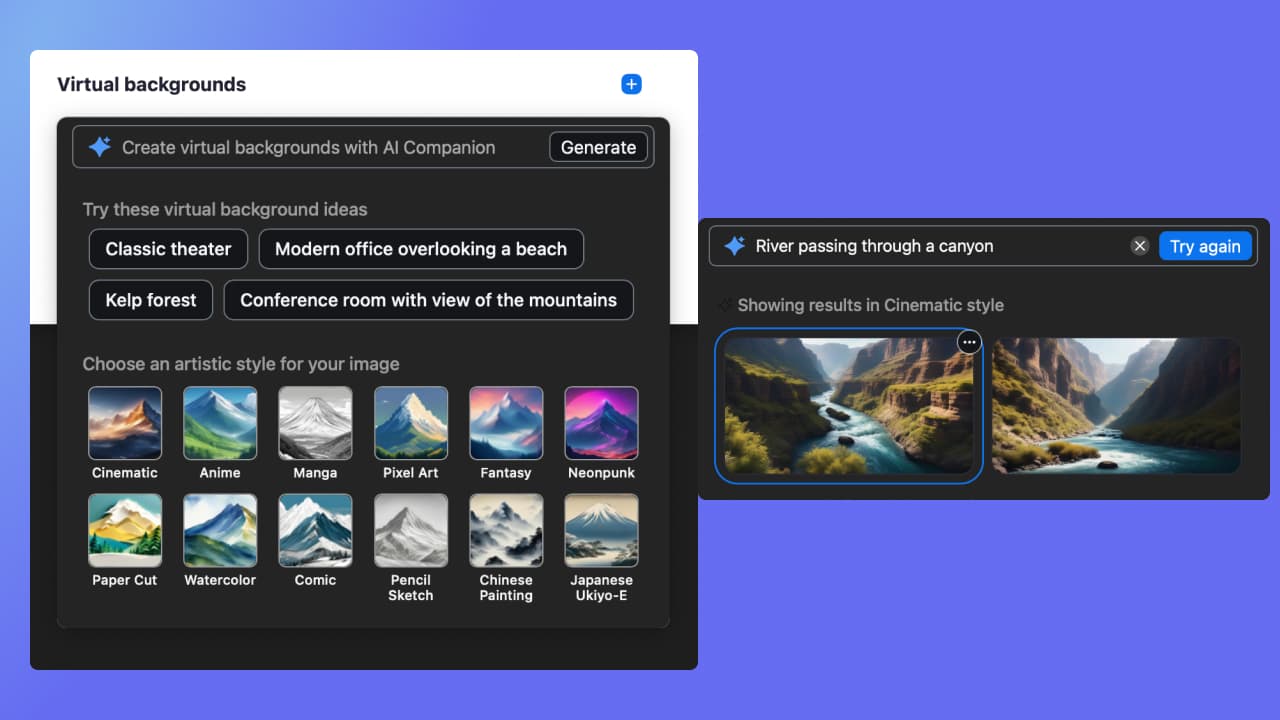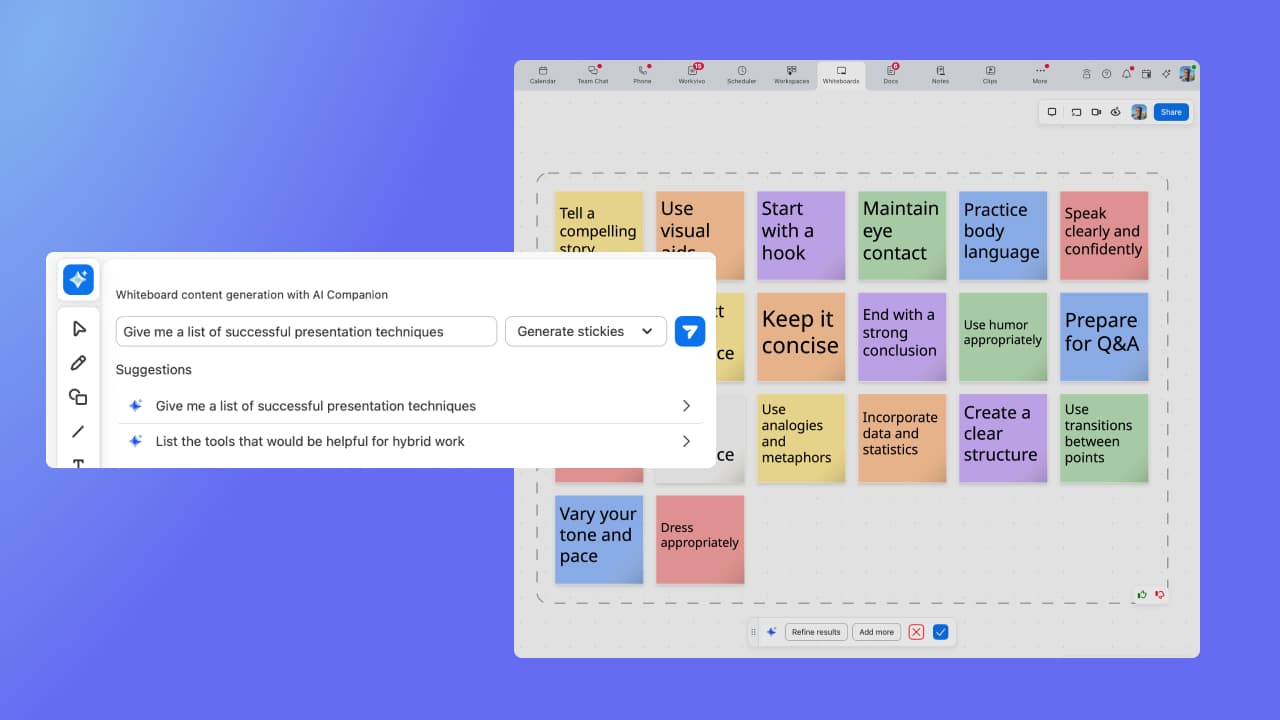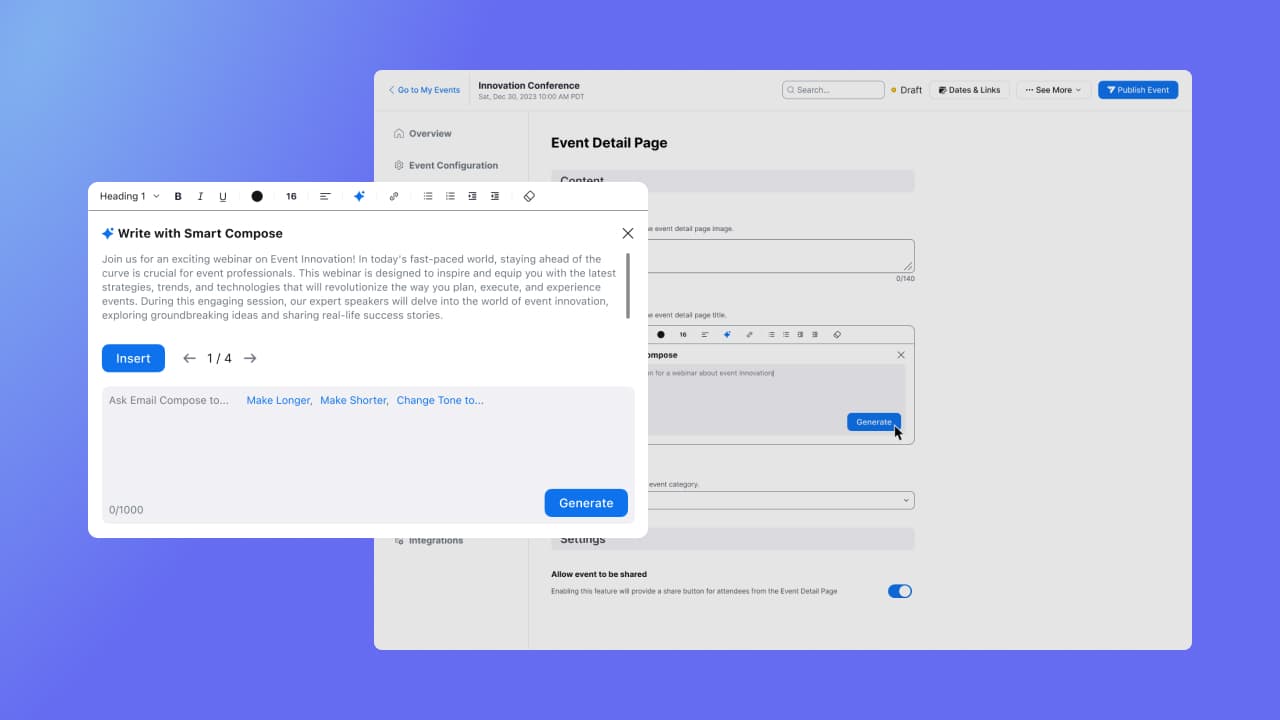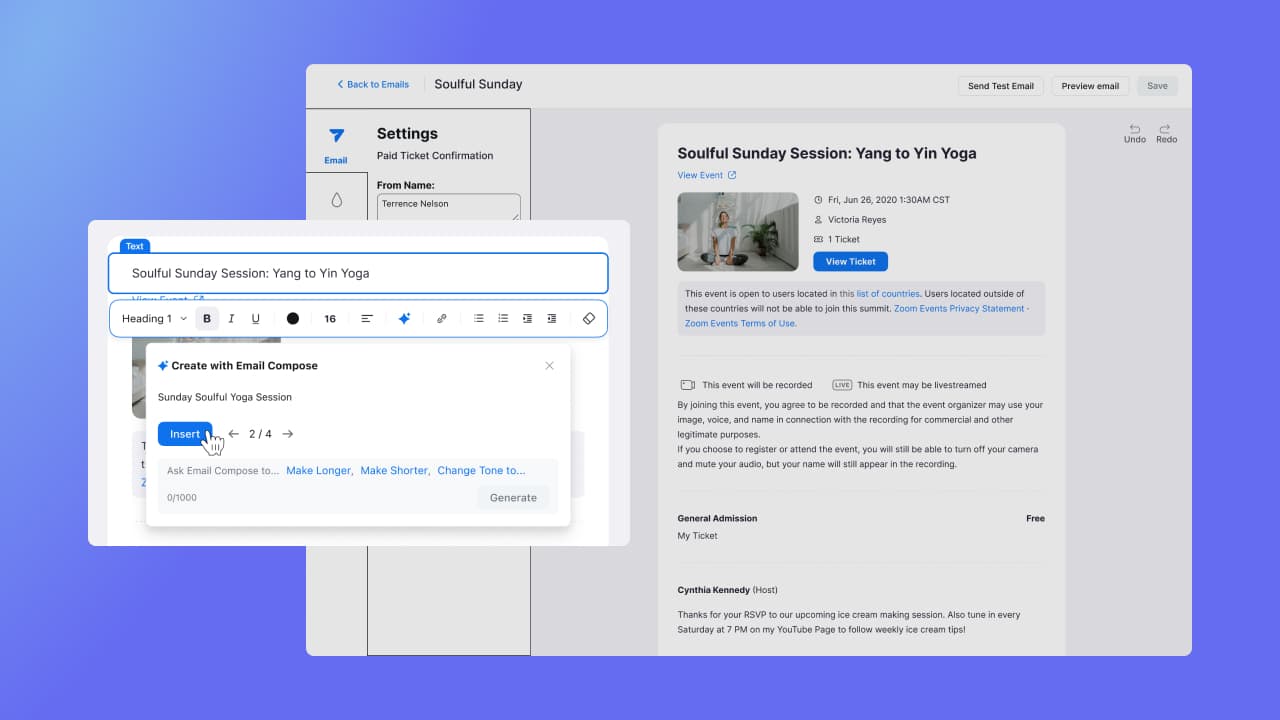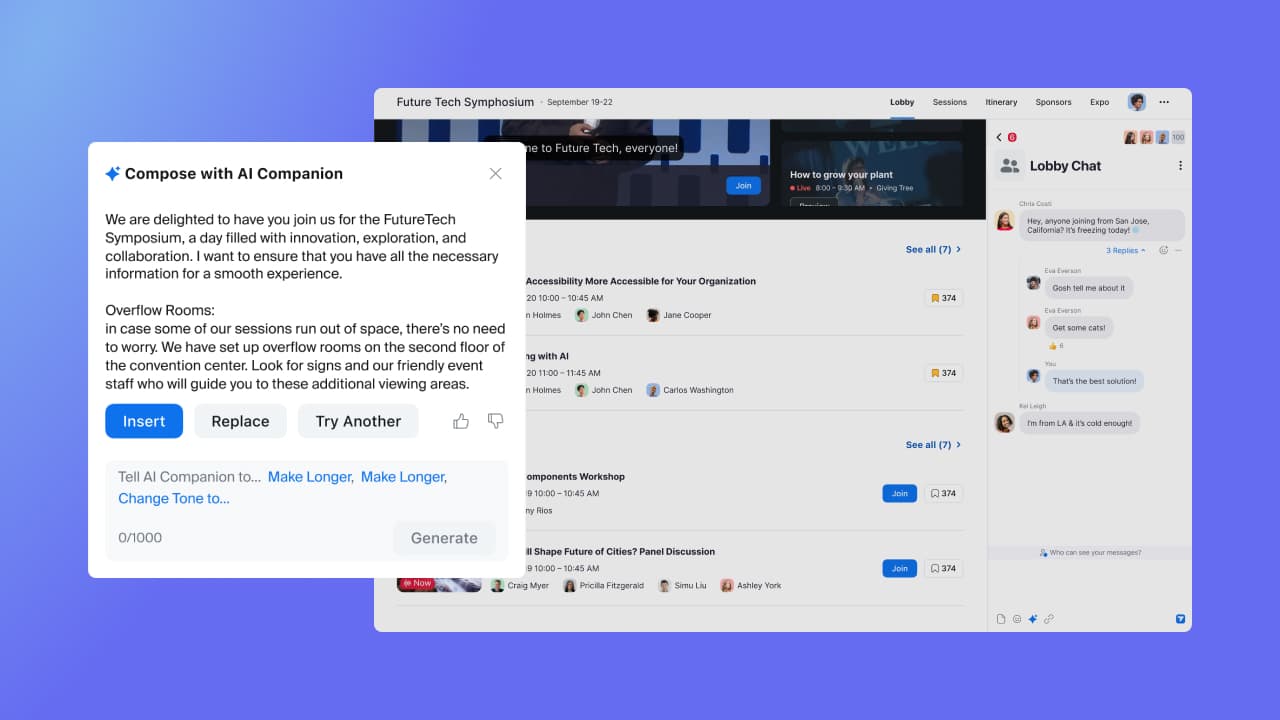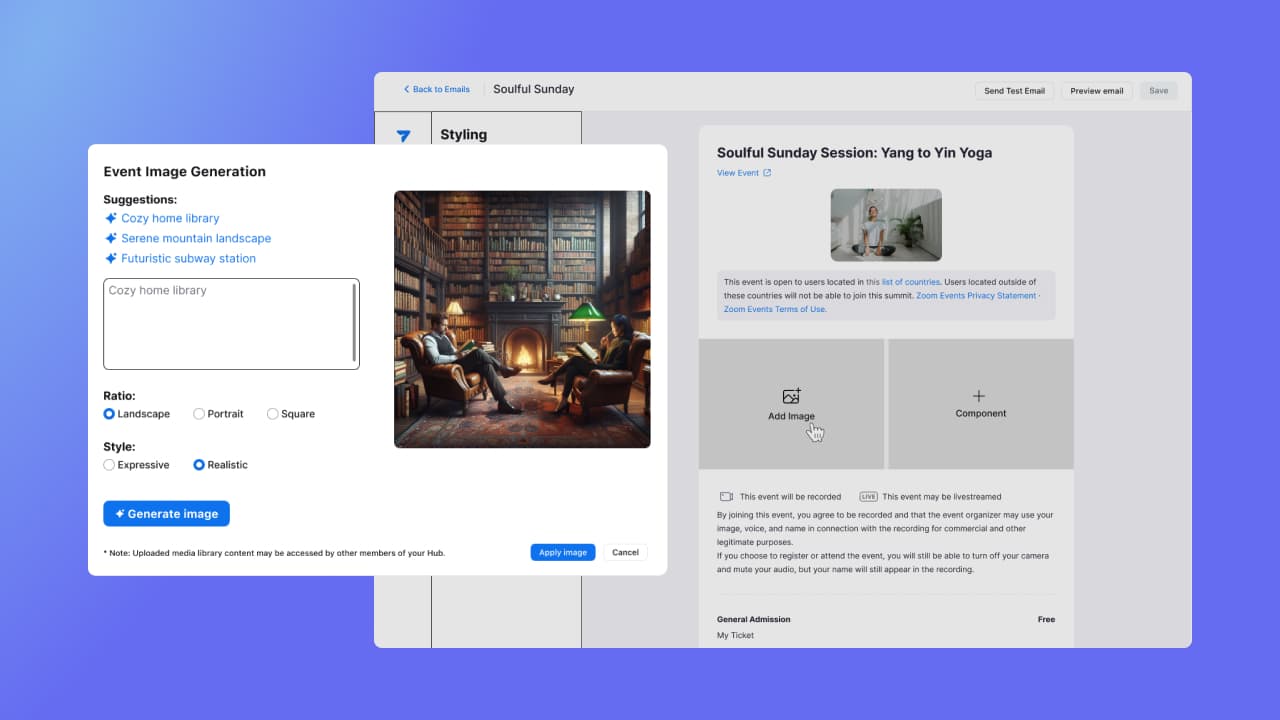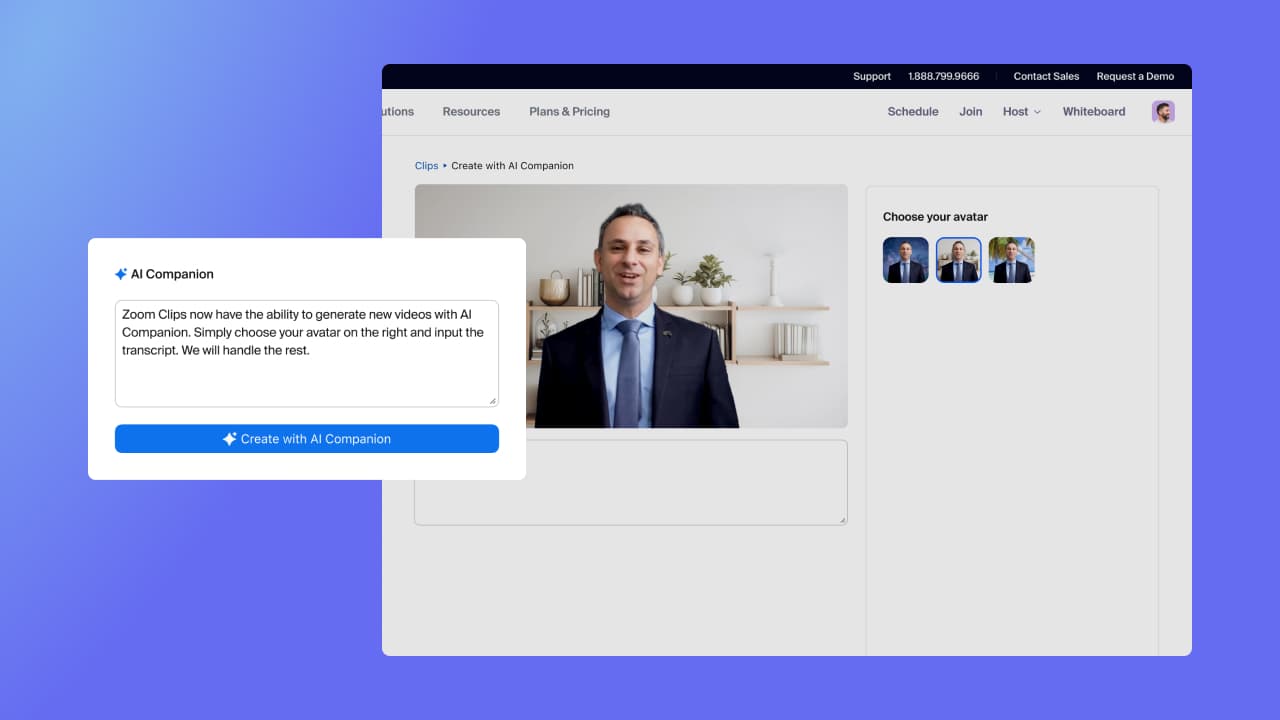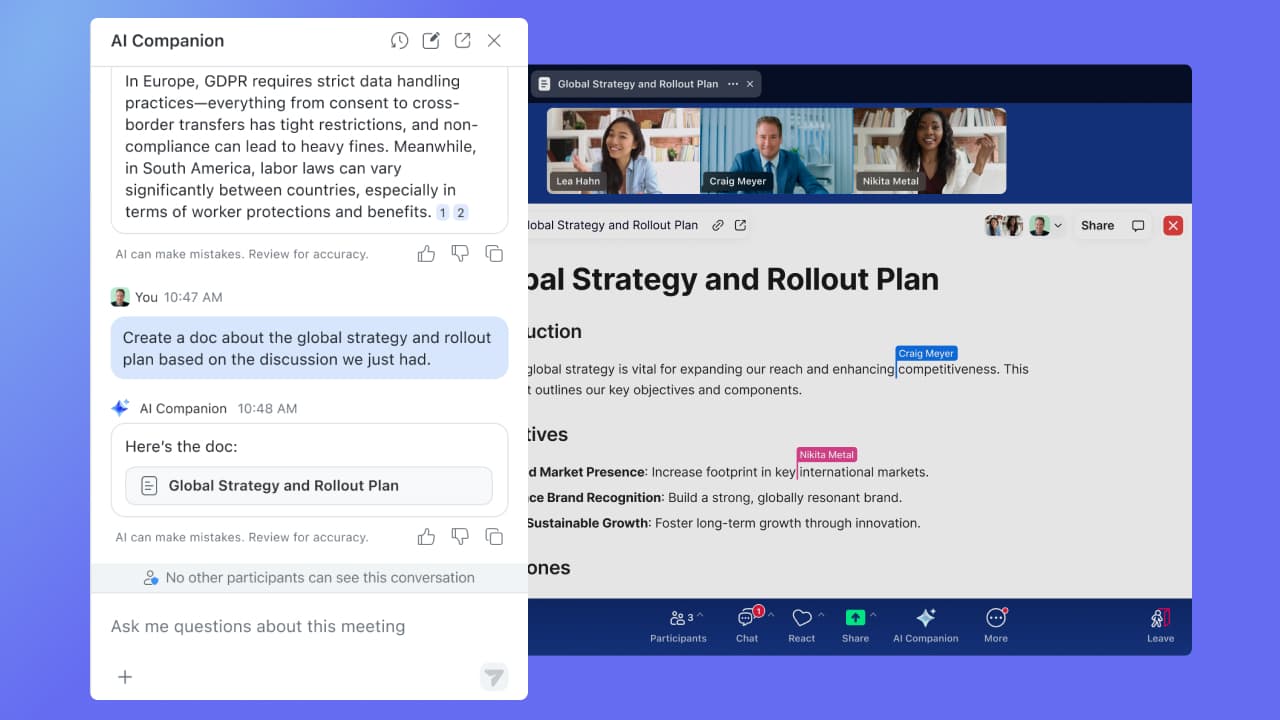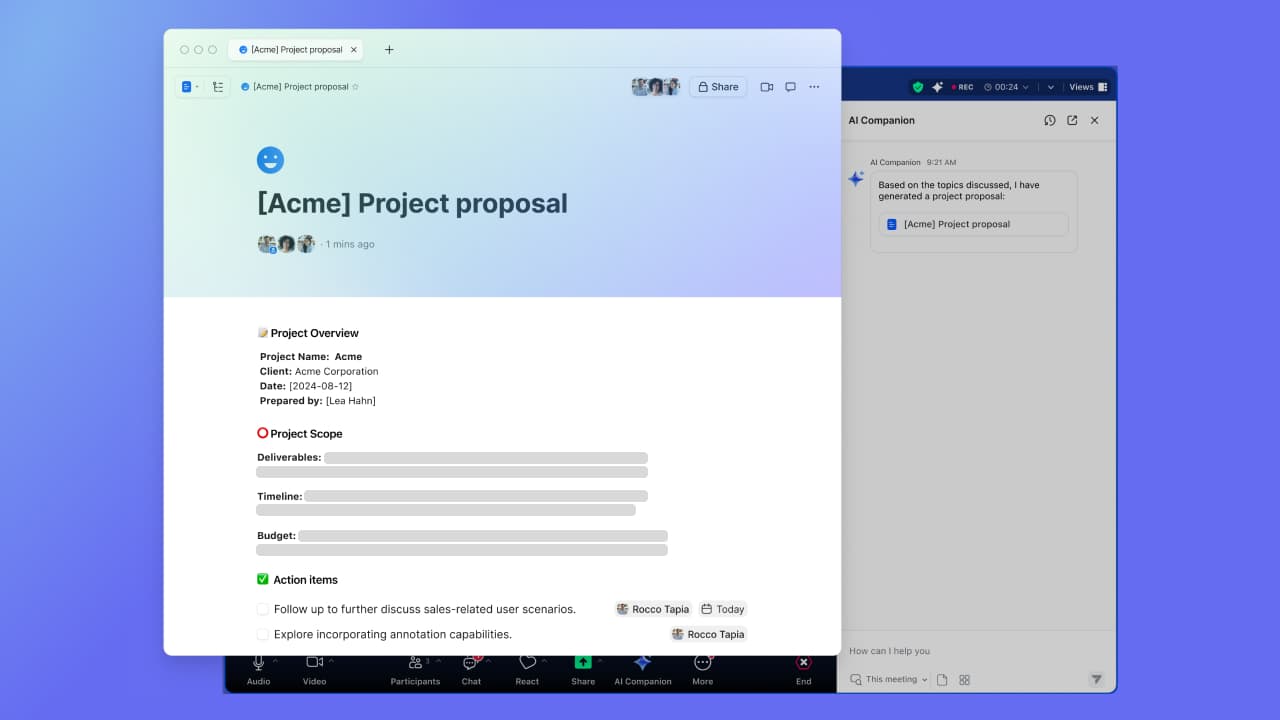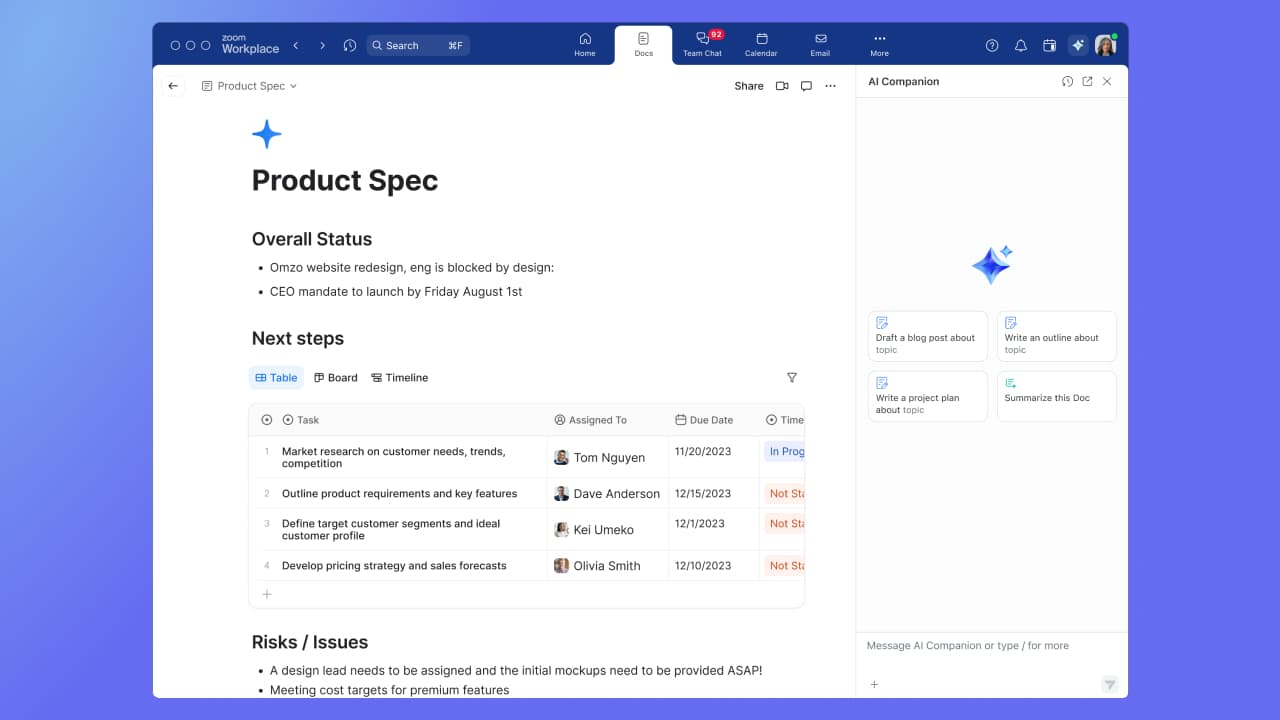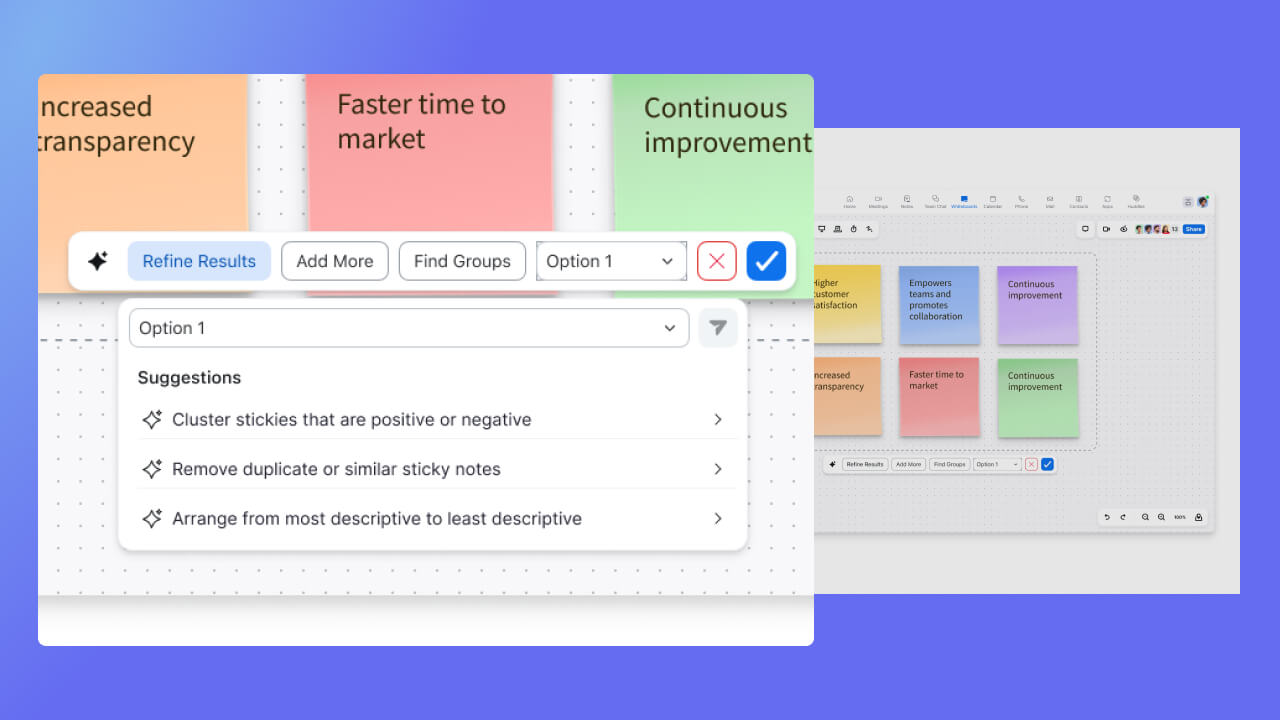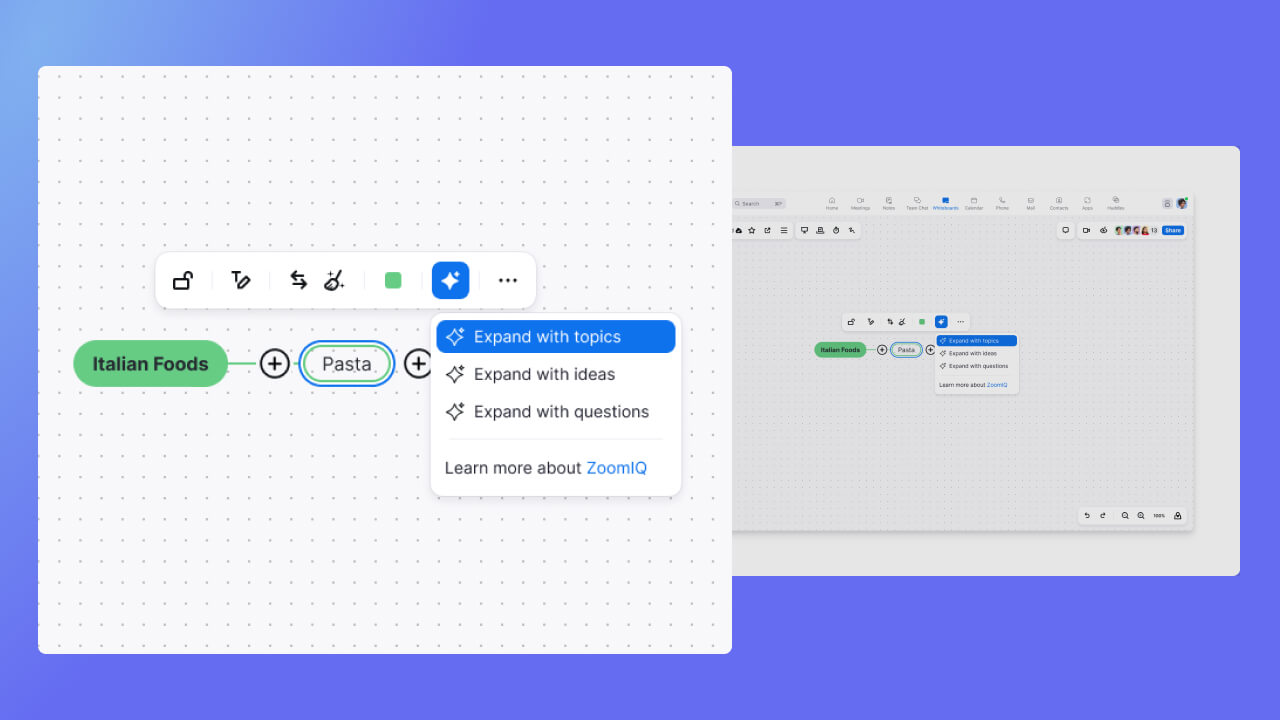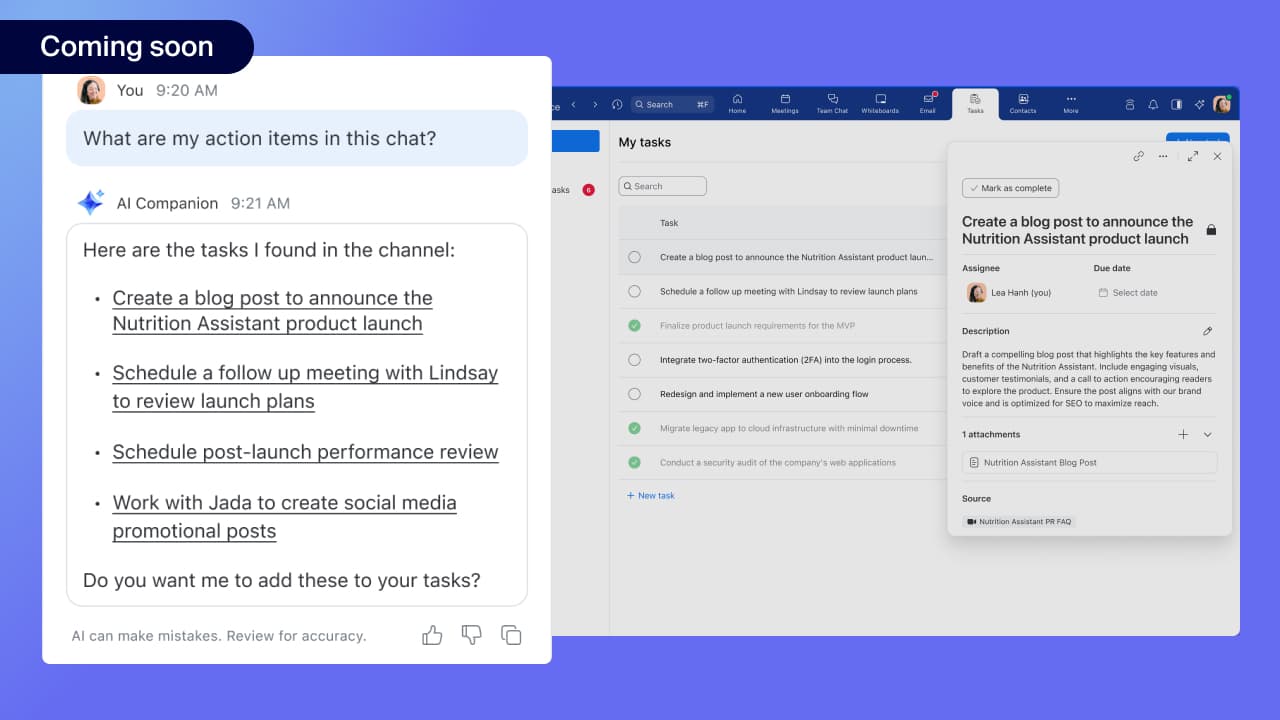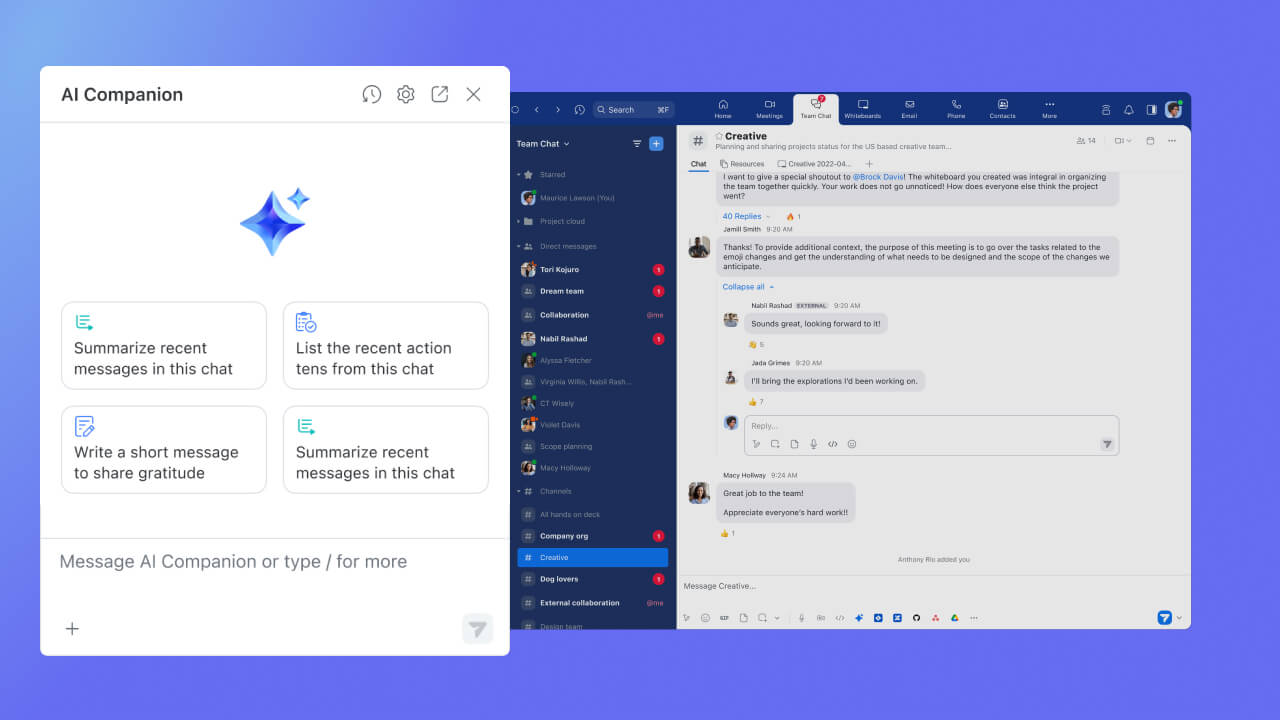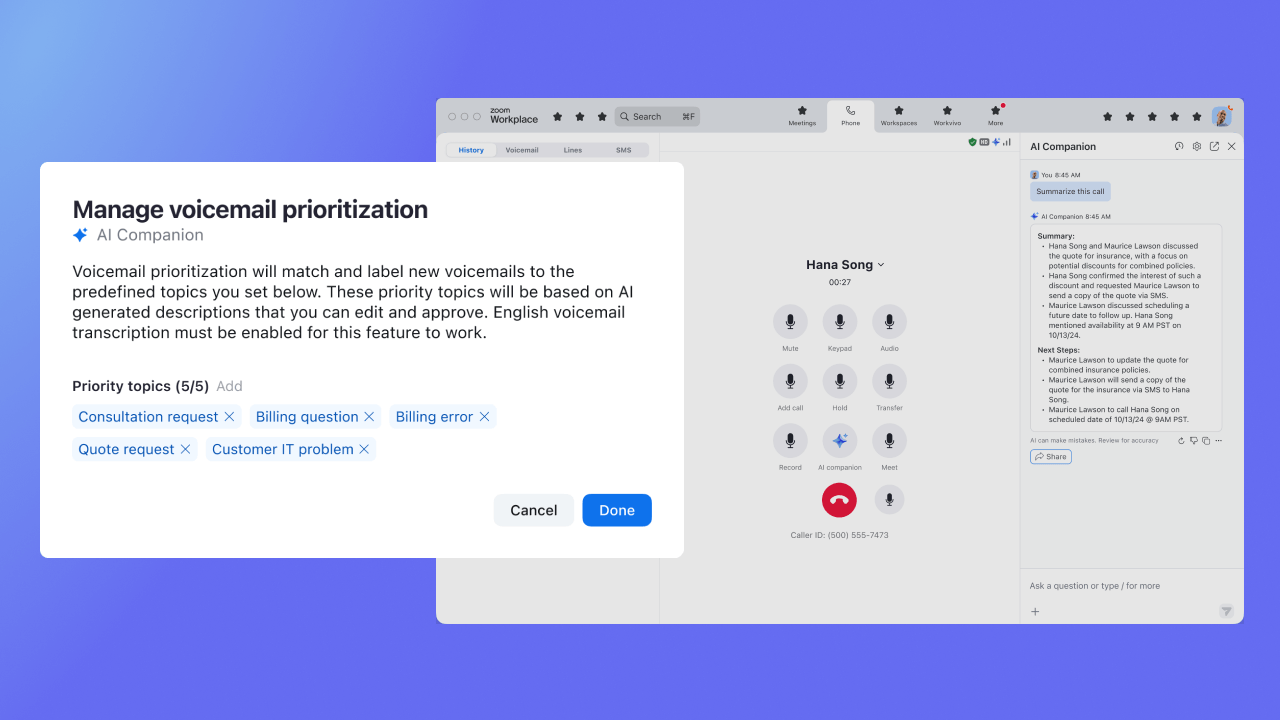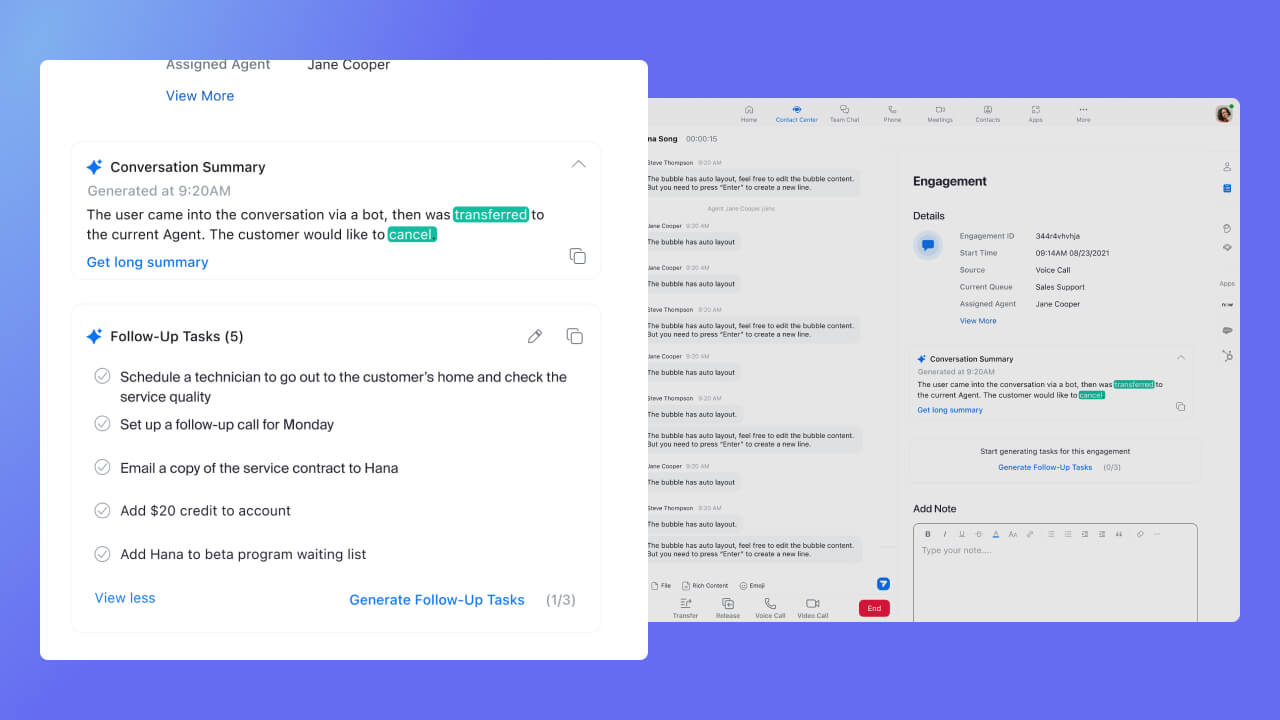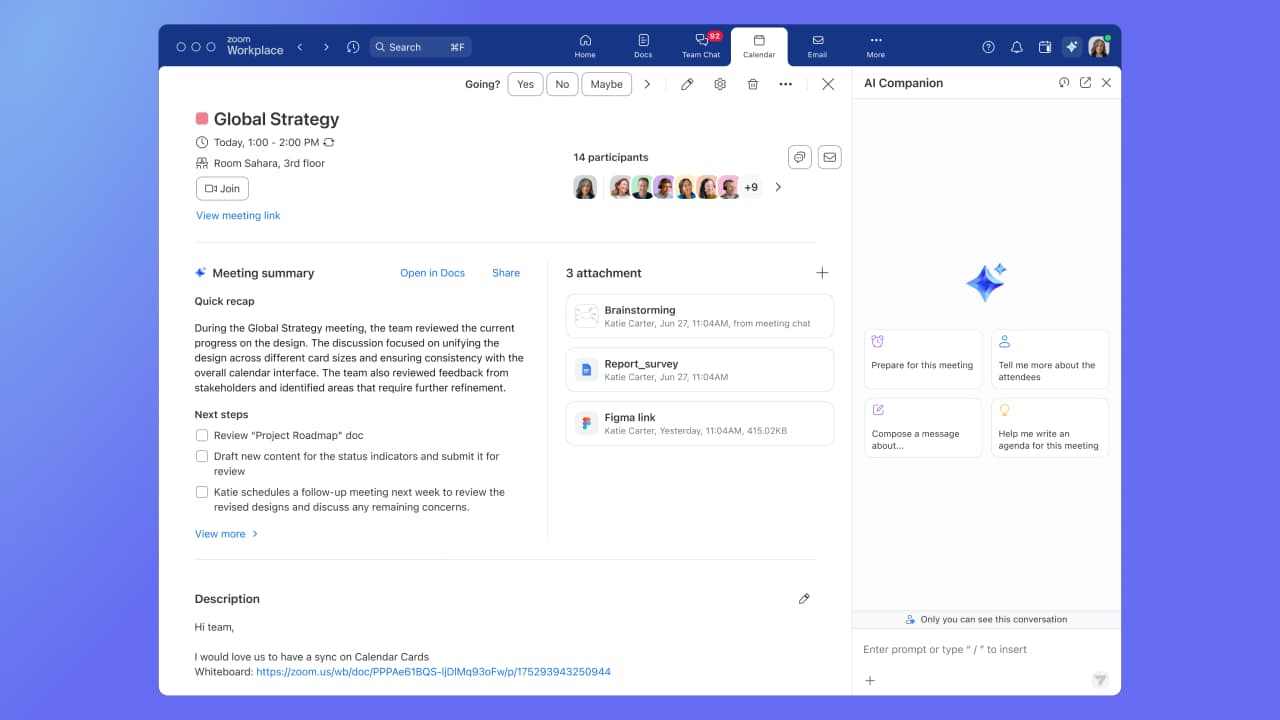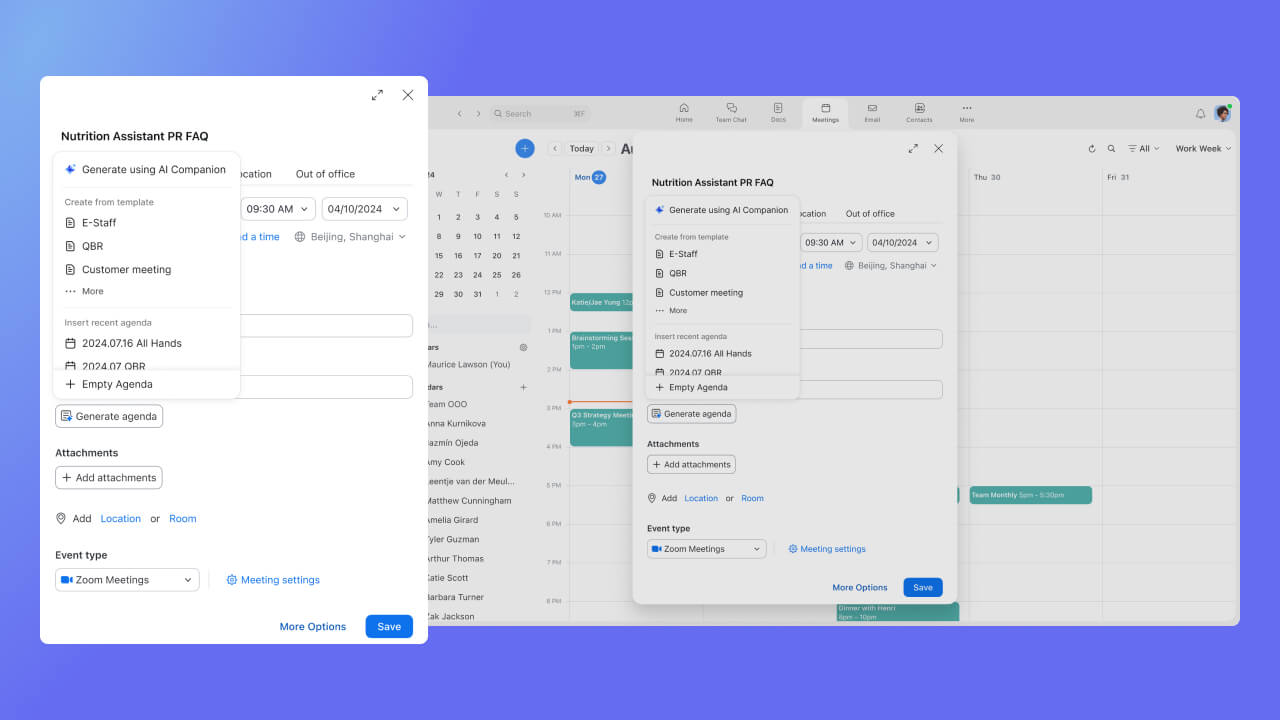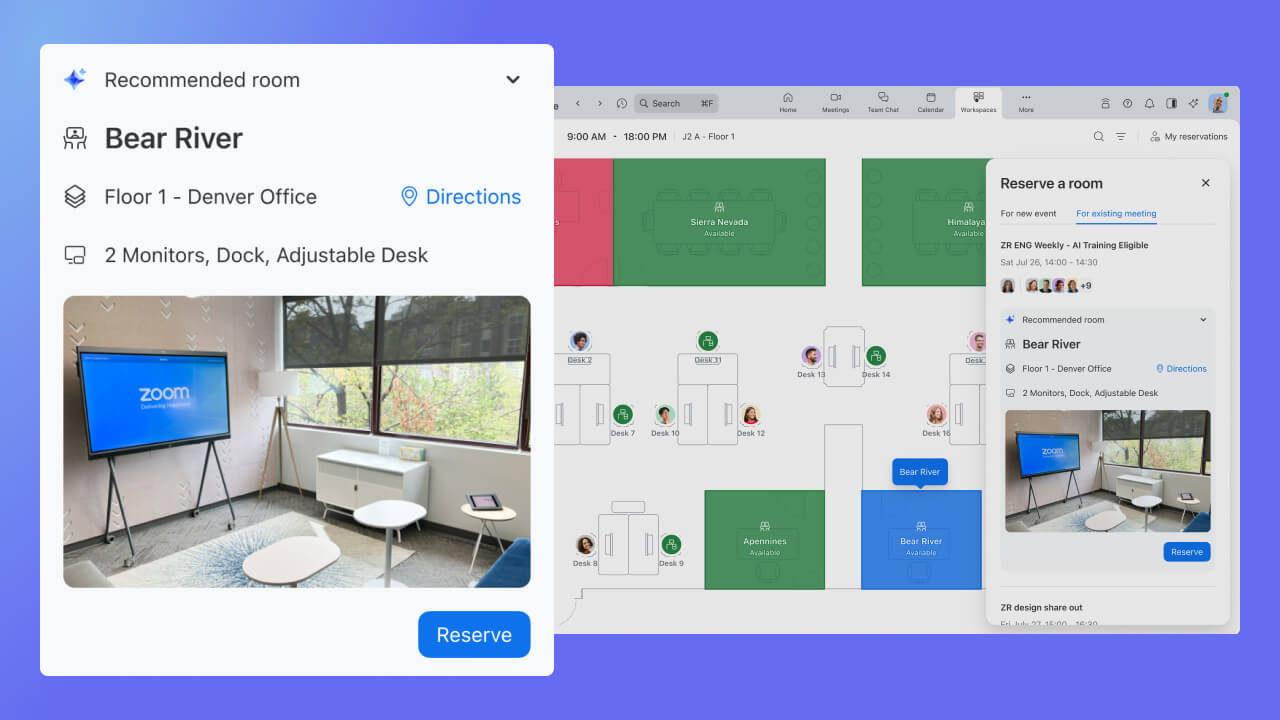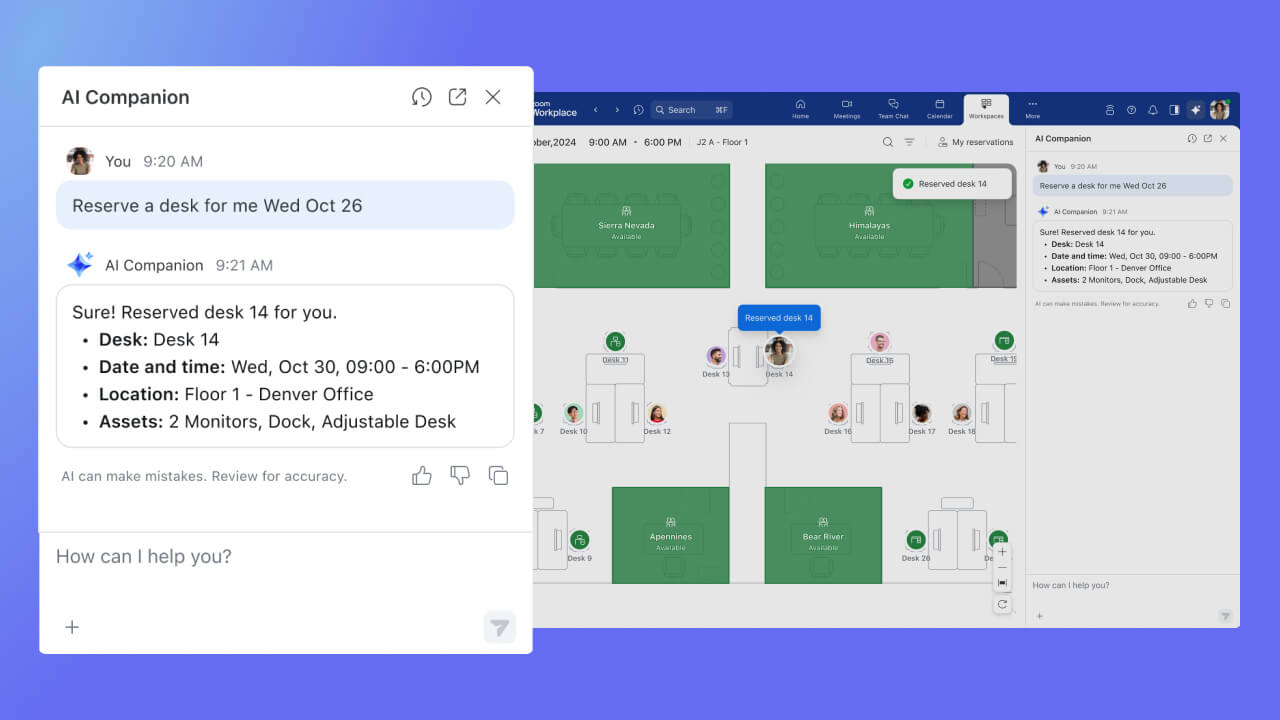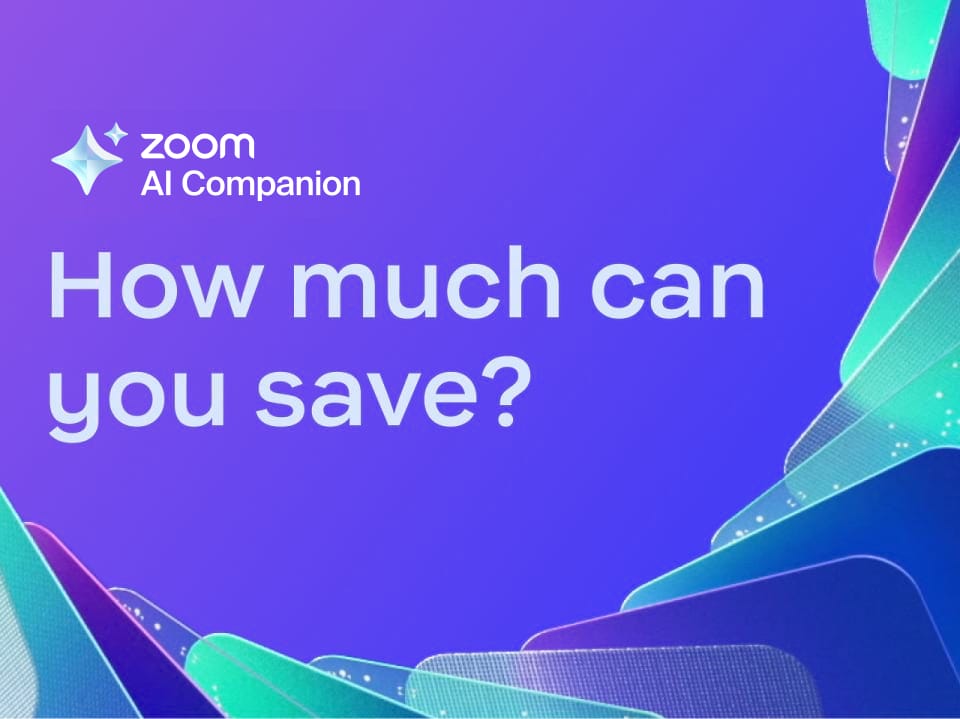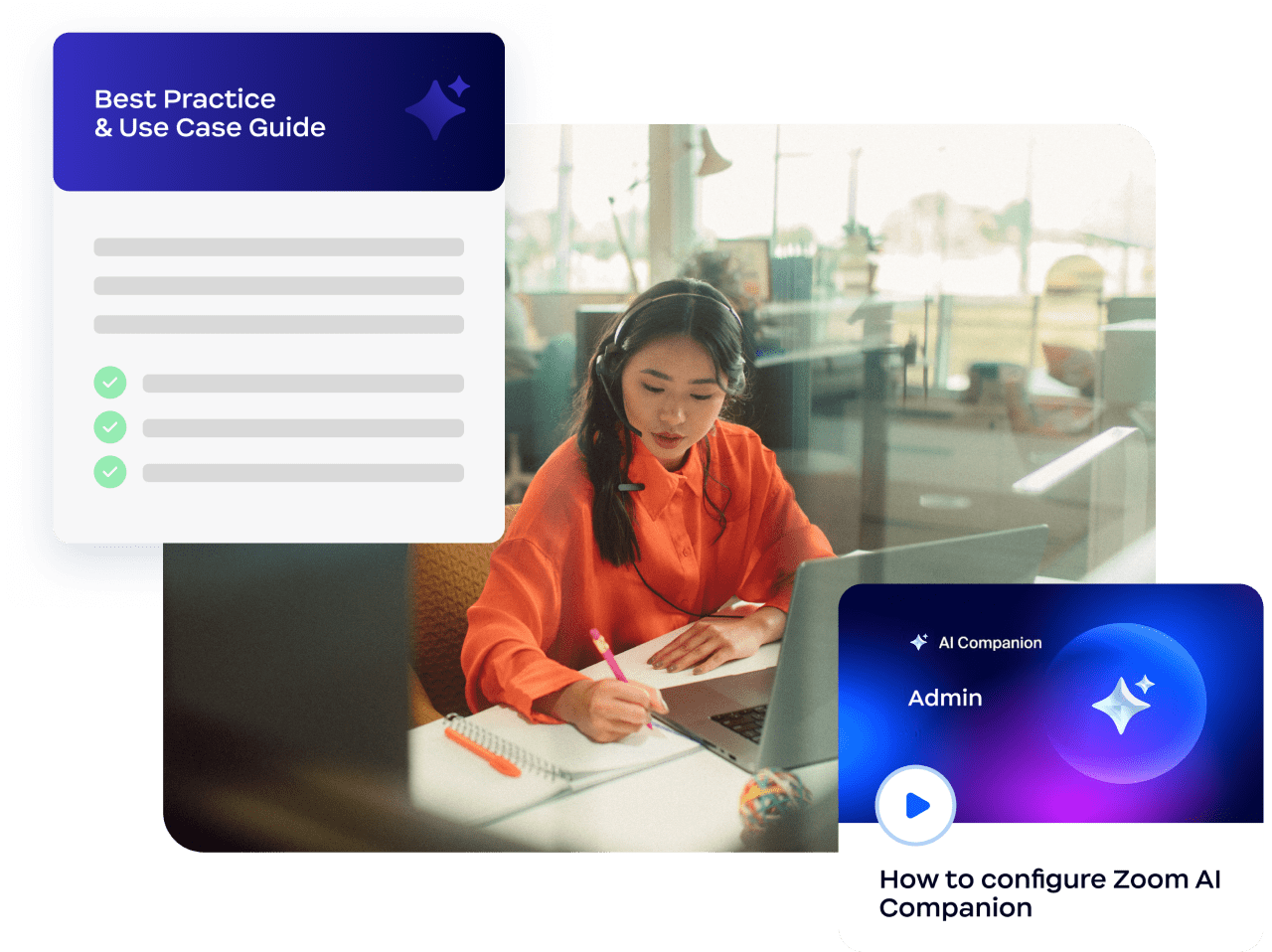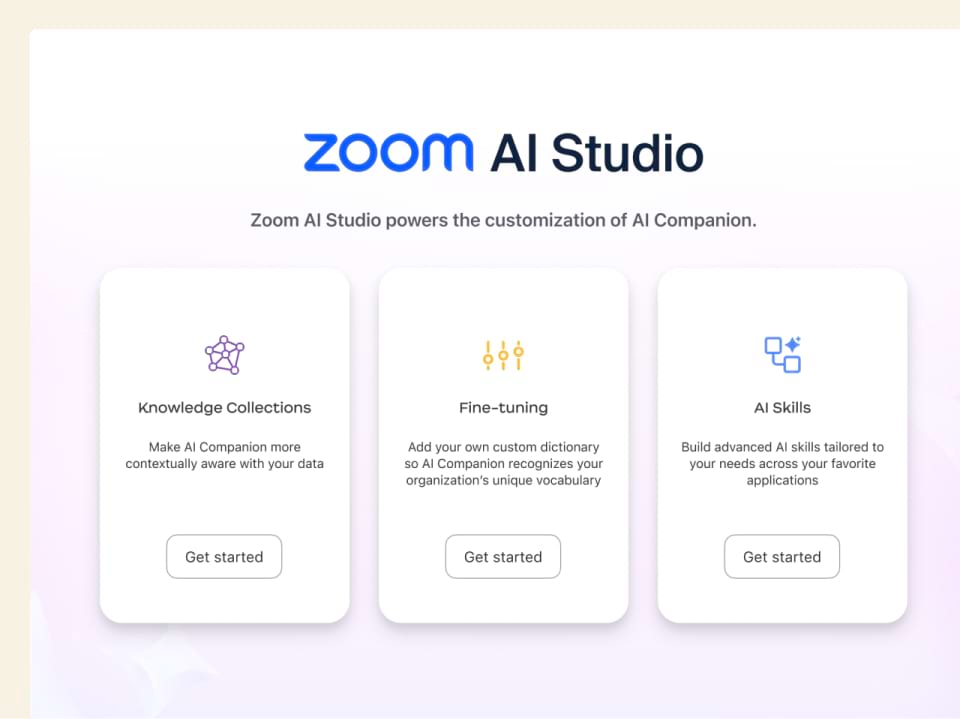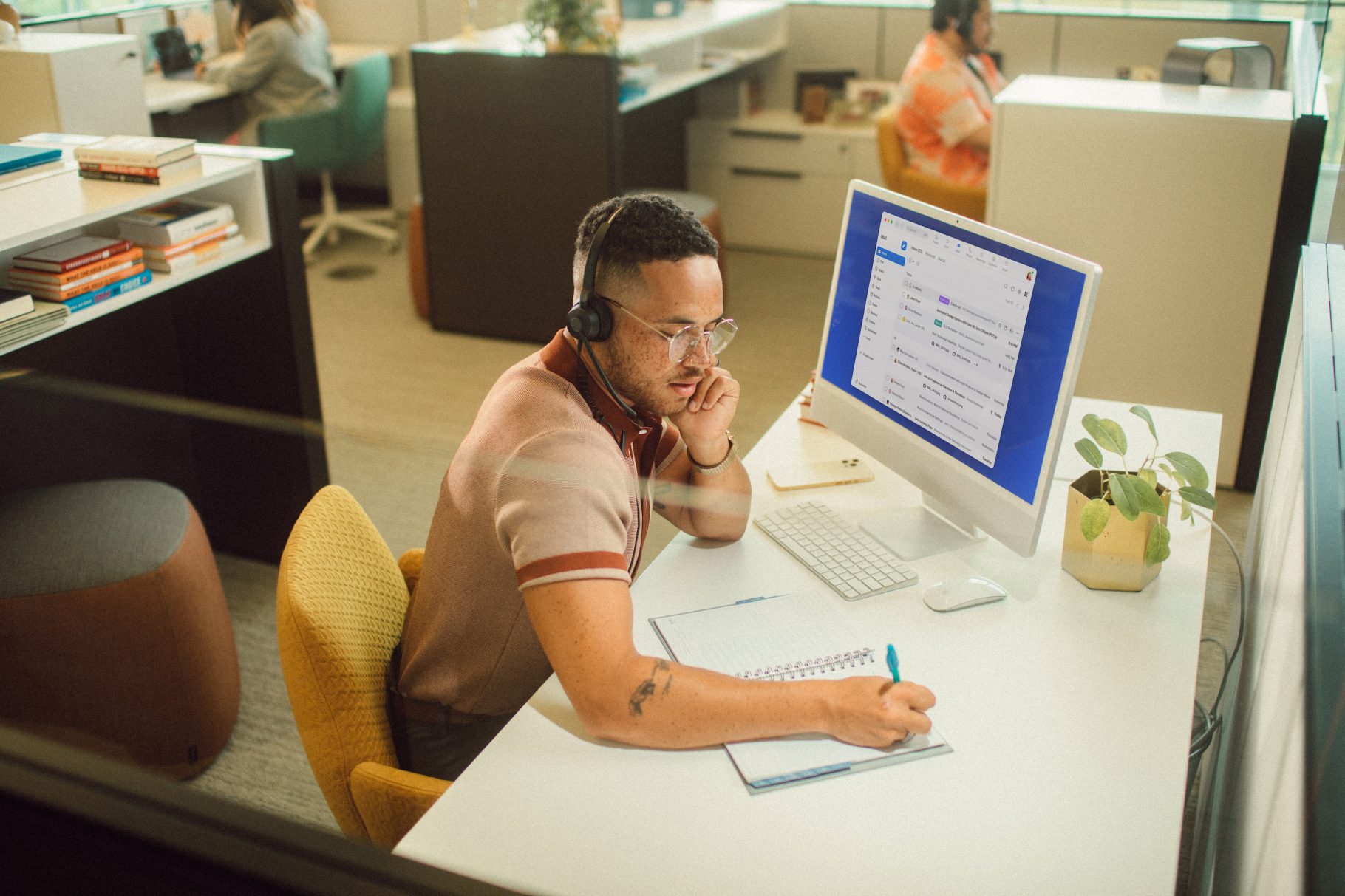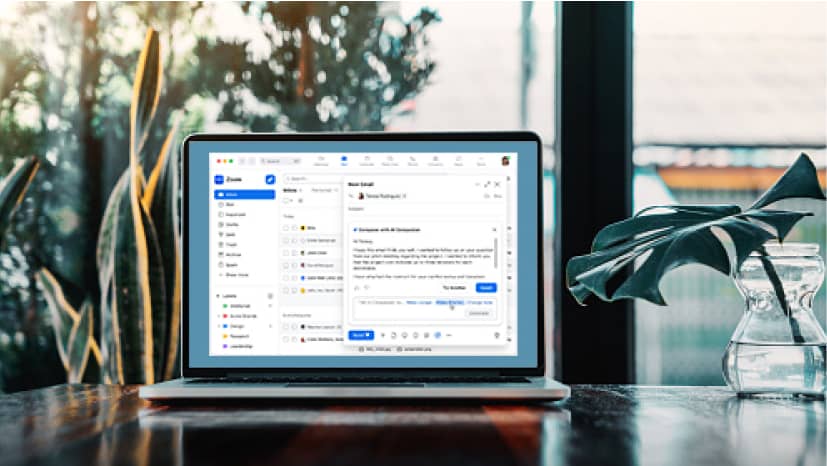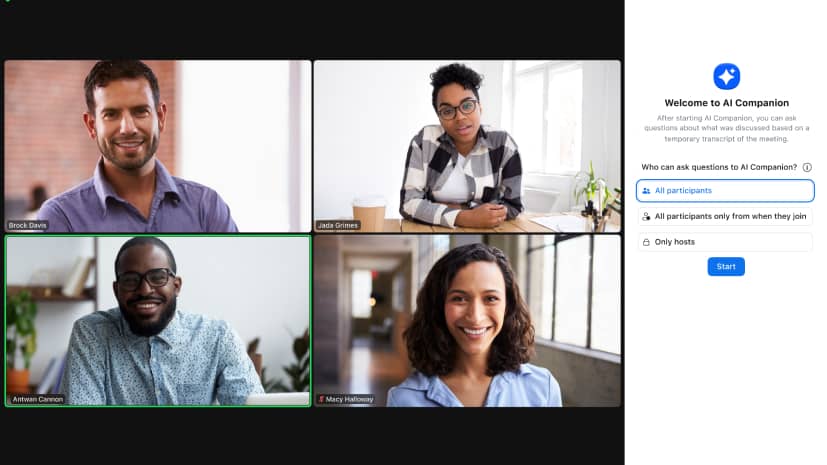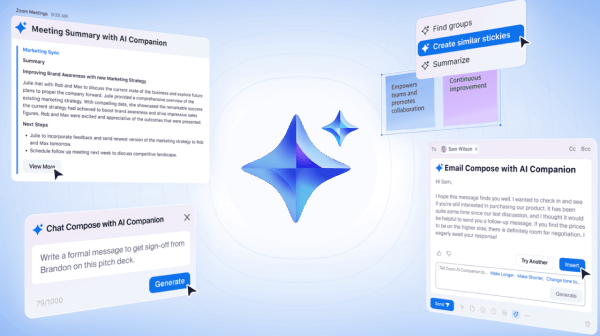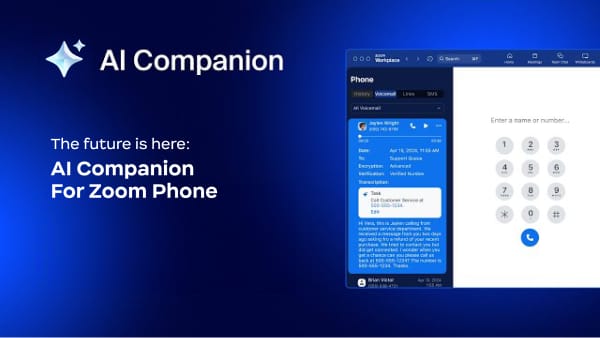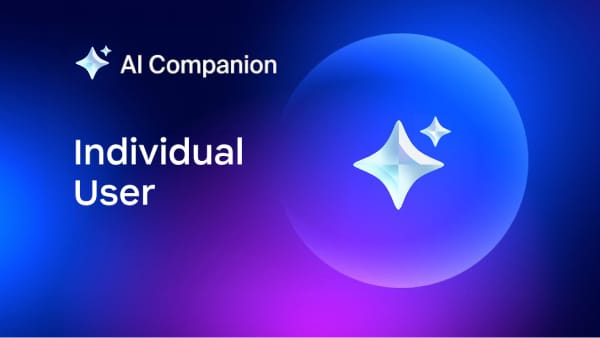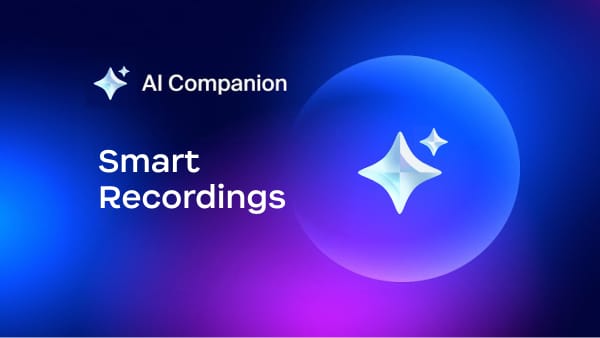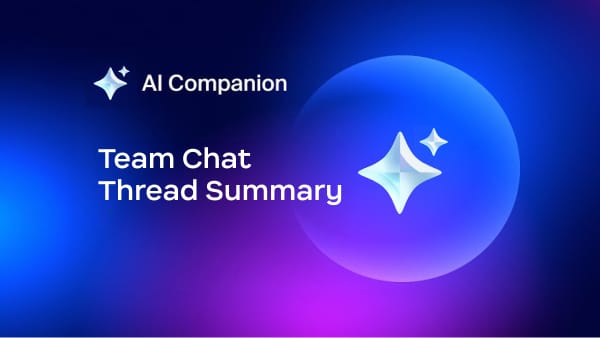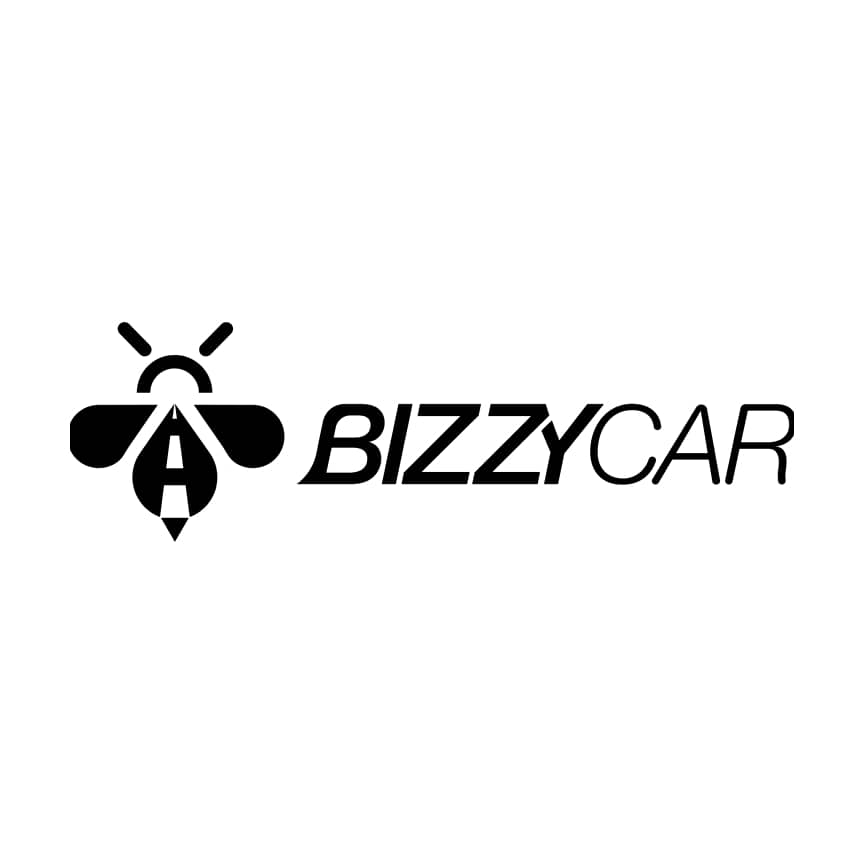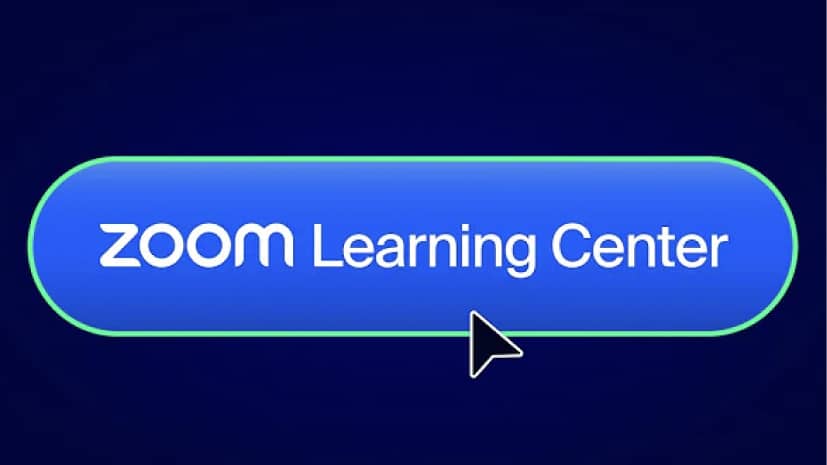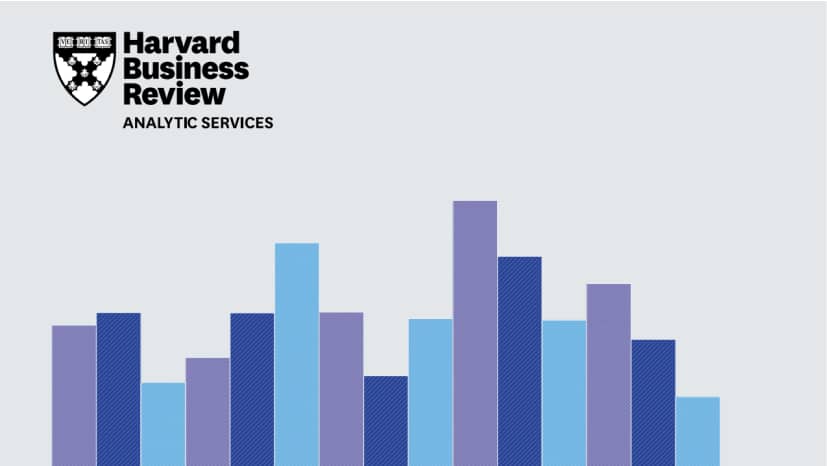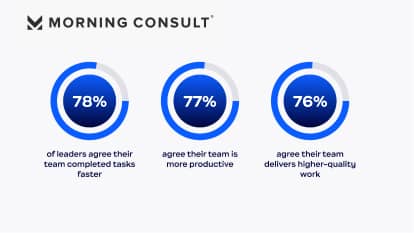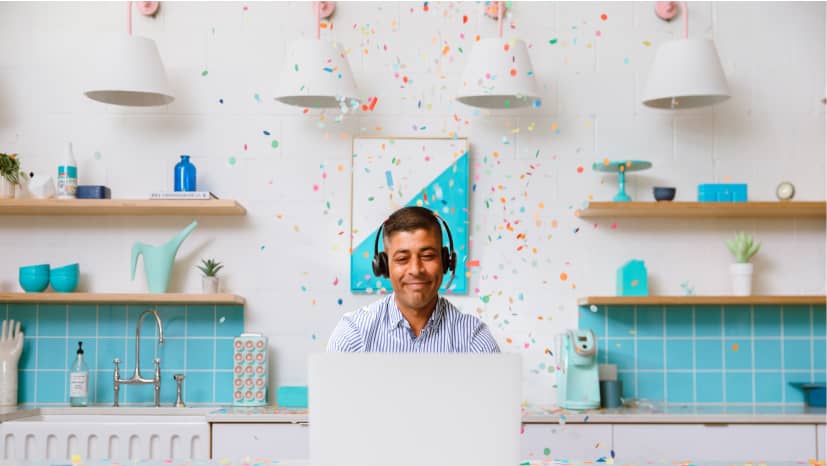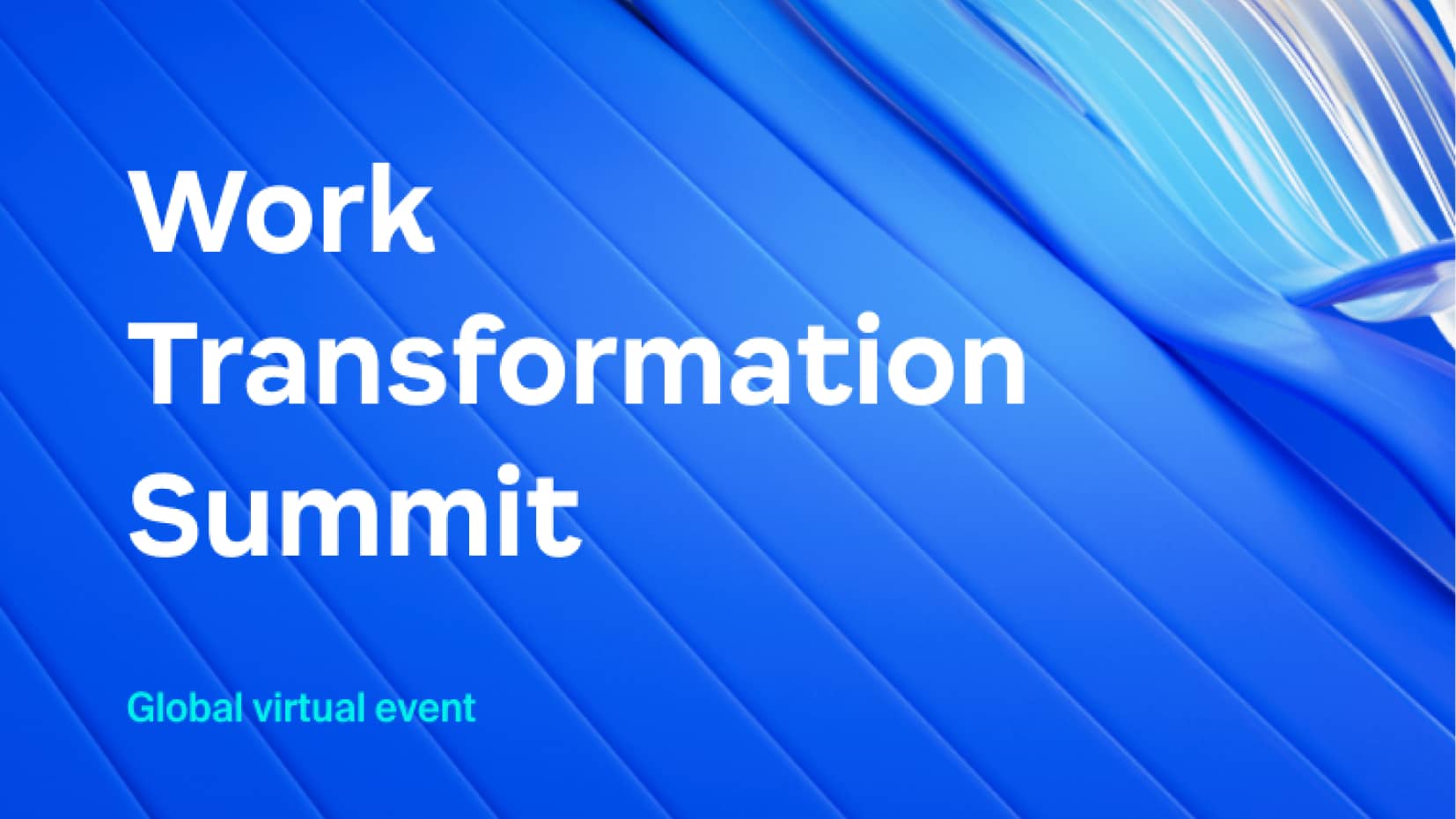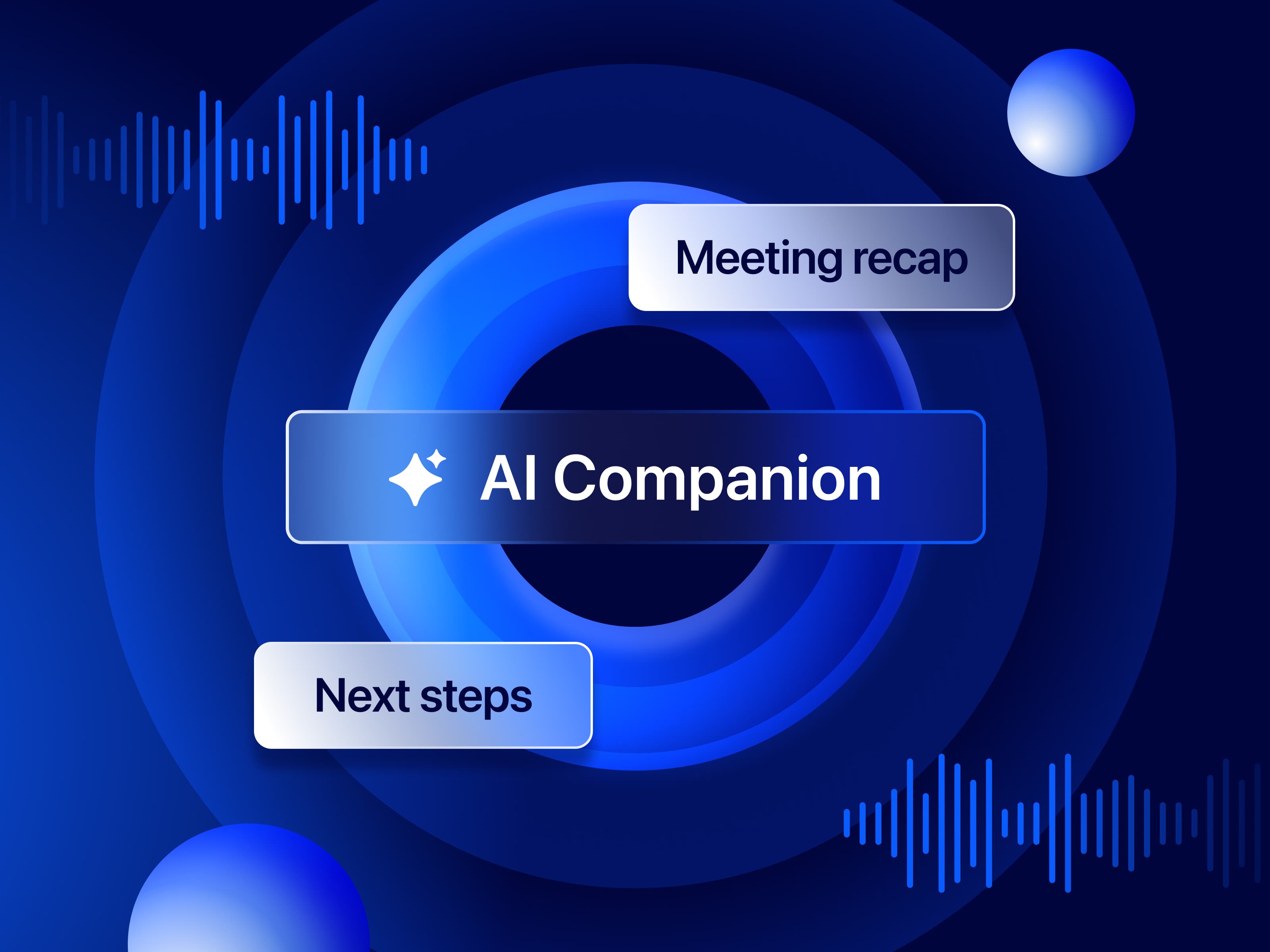The AI Companion page in the Zoom web portal allows you to view, edit, and share the summaries of meetings you hosted. To access your meeting summaries:
First, sign in to the Zoom web portal. In the navigation menu on the left panel, click “AI Companion.” Under “My Summaries,” you can select from a list of meetings, search by meeting topic or meeting ID, or select a date range to find a specific meeting summary. Once clicked, the selected meeting summary will be displayed.
You will be able to choose from the following options:
- Share: Send the summary through email. You will be prompted to enter one or more email addresses or contact names, then click “Share.”
- Download: Download a copy of the summary.
- Edit: Modify the summary and then click “Save.”
- Delete: Permanently delete the summary. (Note: This action cannot be undone and the deleted summary cannot be restored.)
If Continuous Meeting Chat was enabled for the meeting, the meeting summary will also be shared in the chat channel created by the meeting.
Meeting summaries can also be viewed in the meeting card or your calendar within the Zoom app.

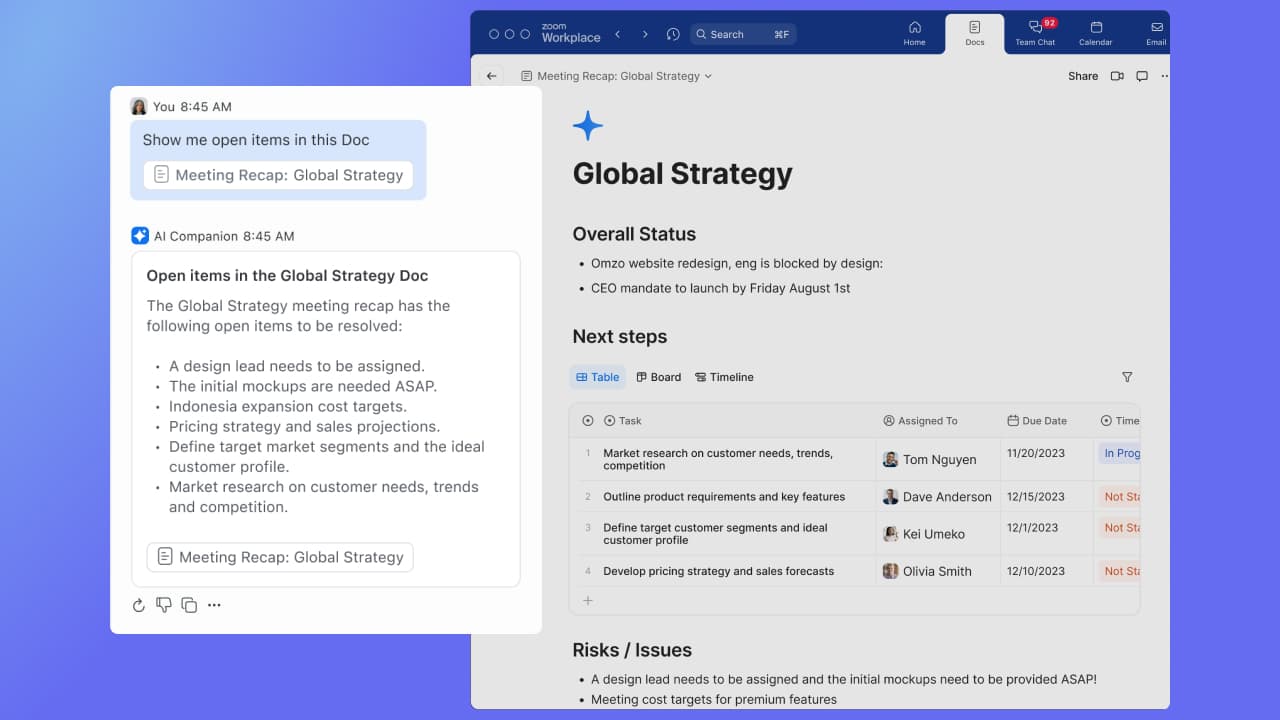



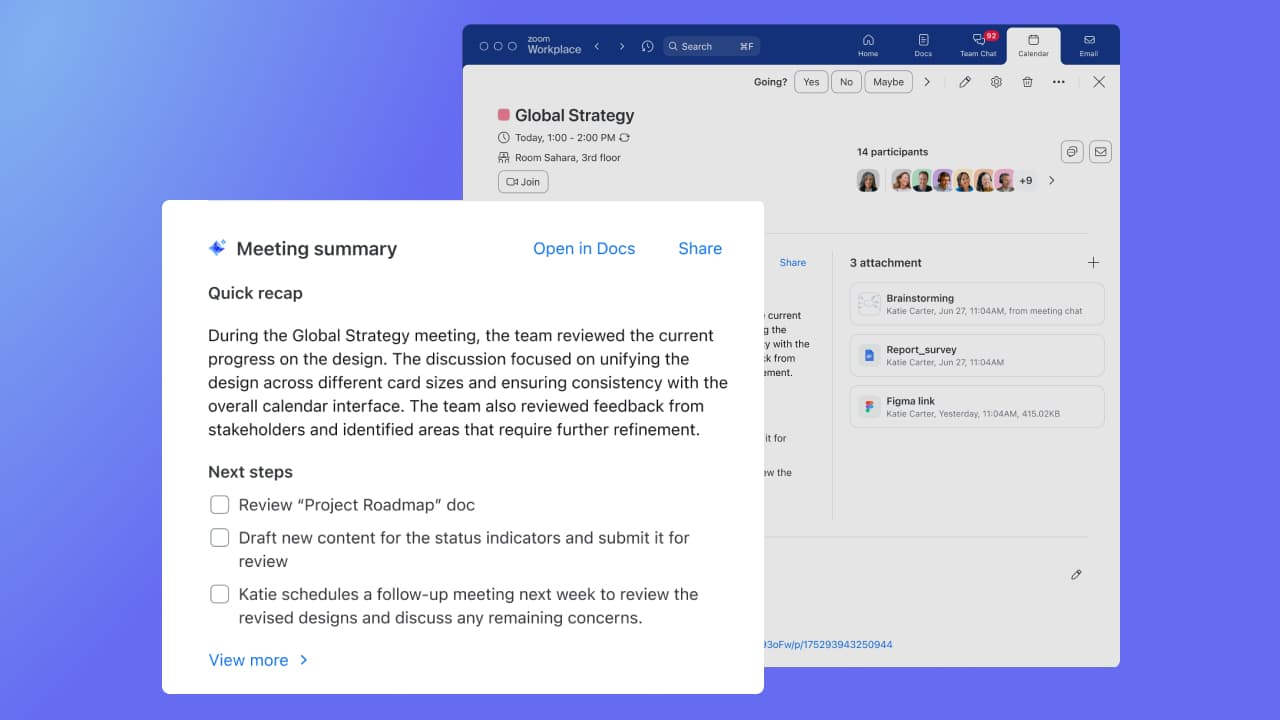
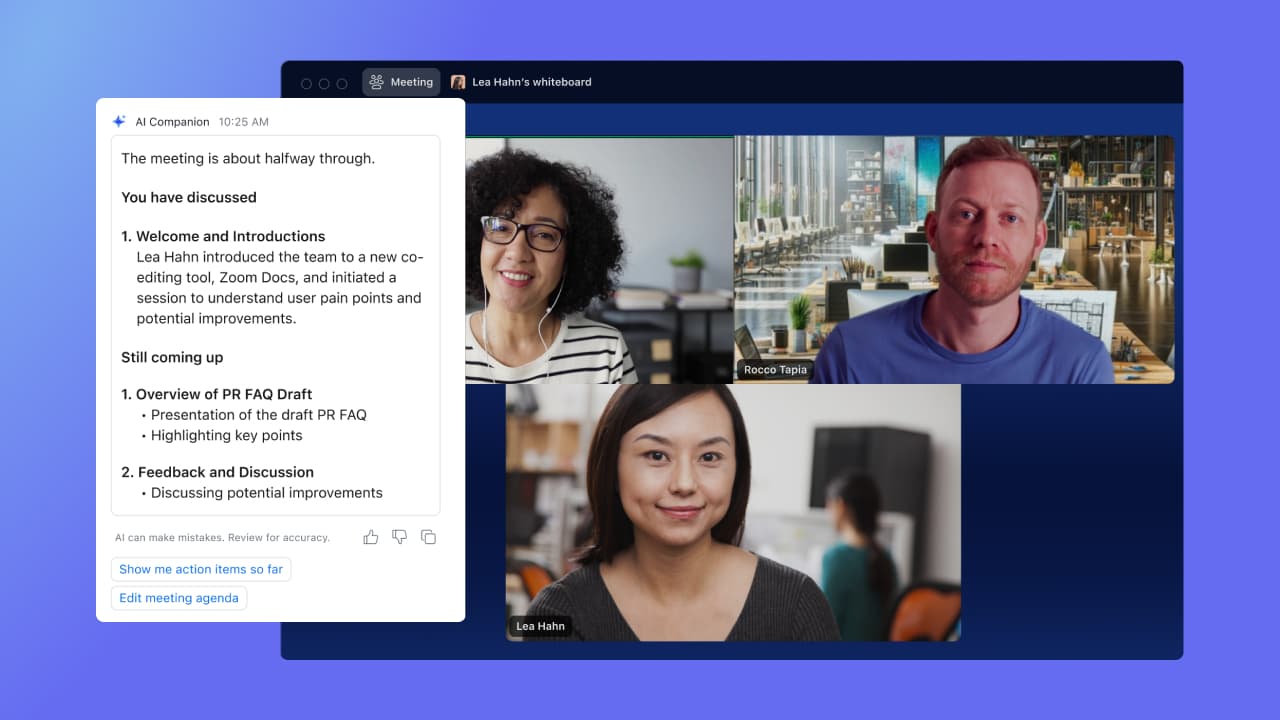
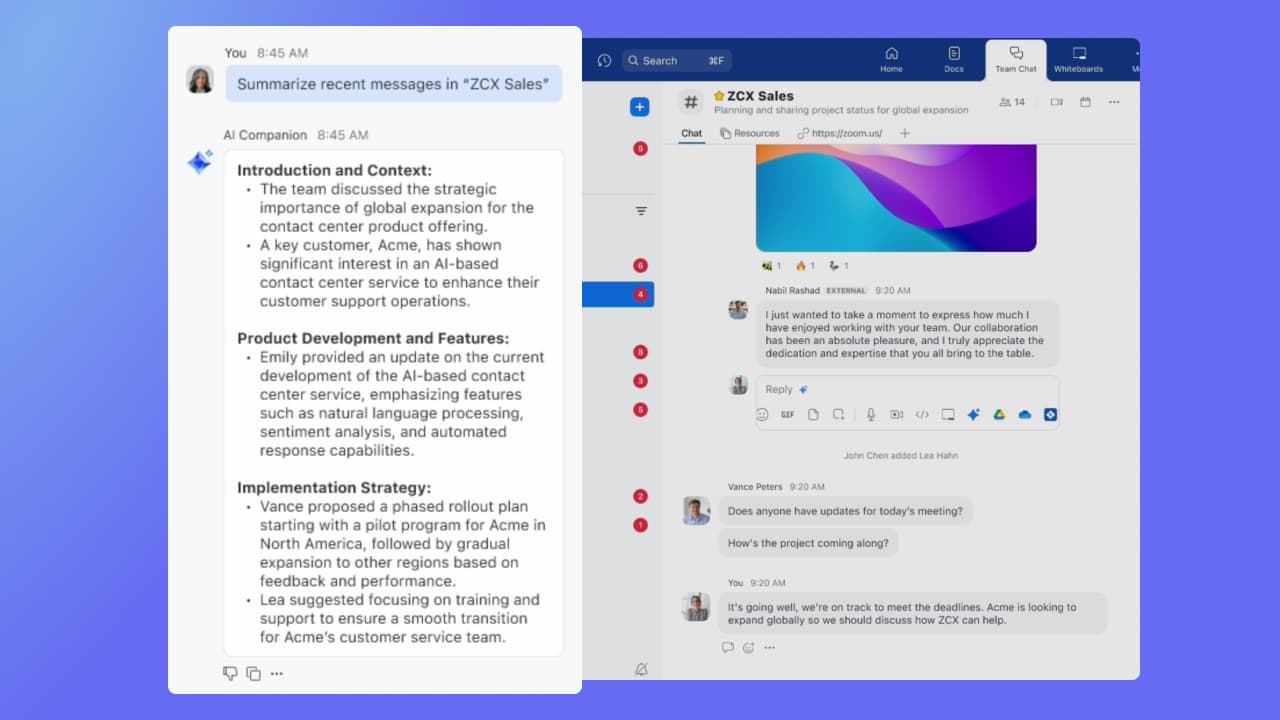

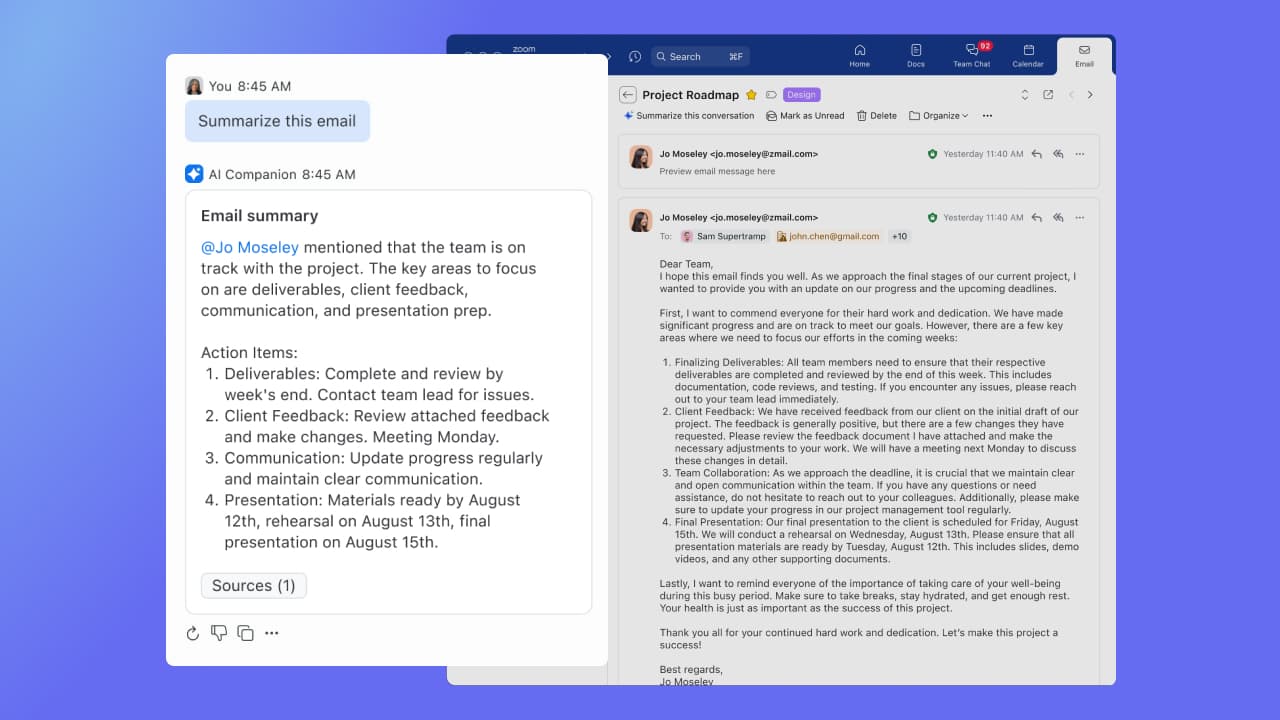

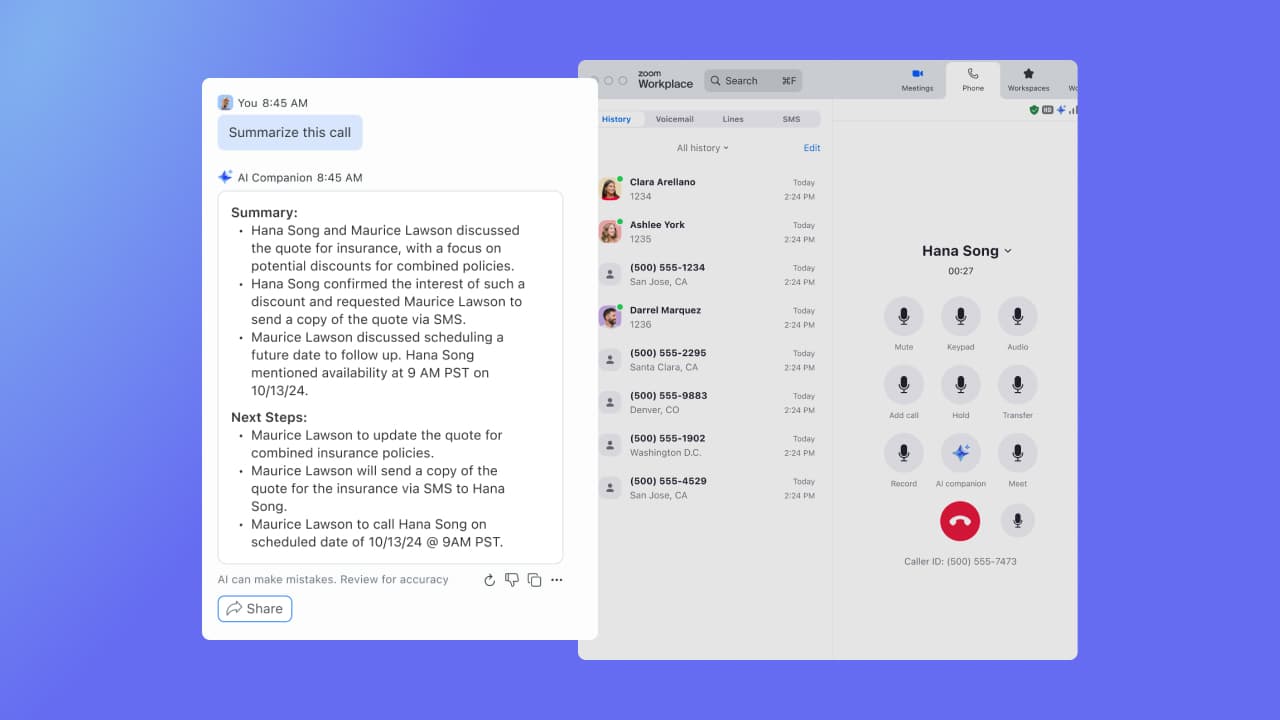

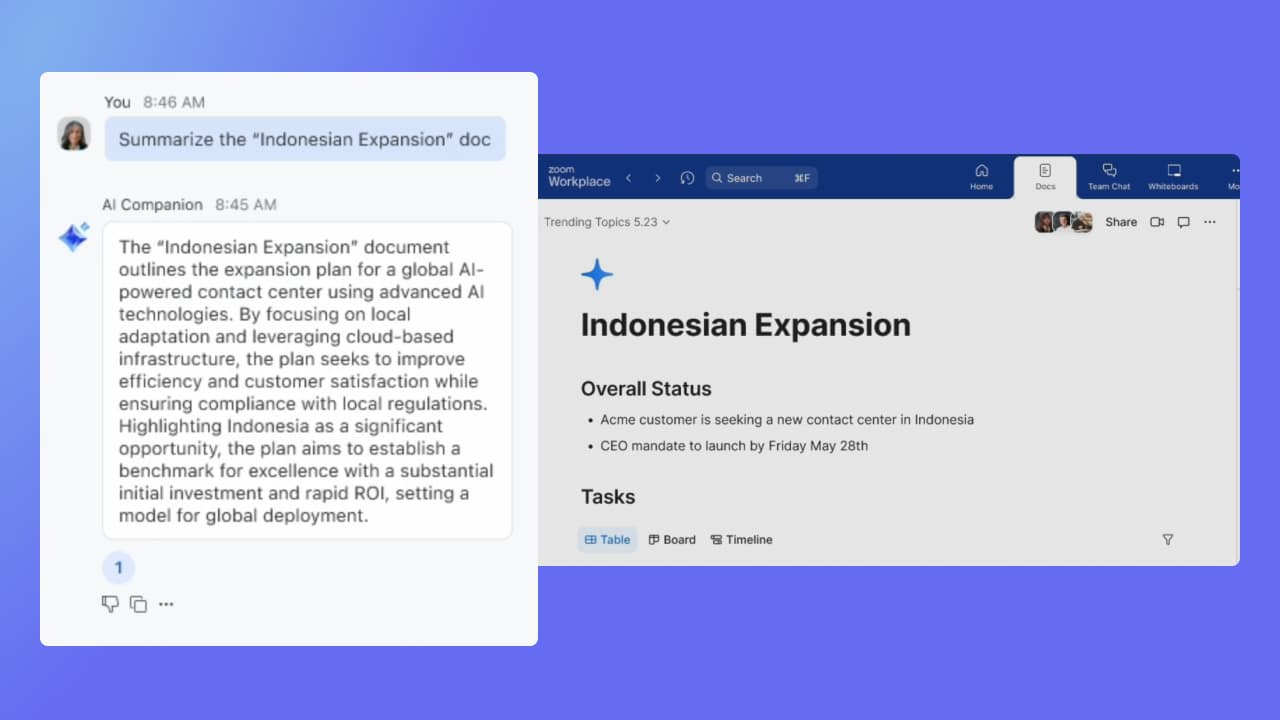

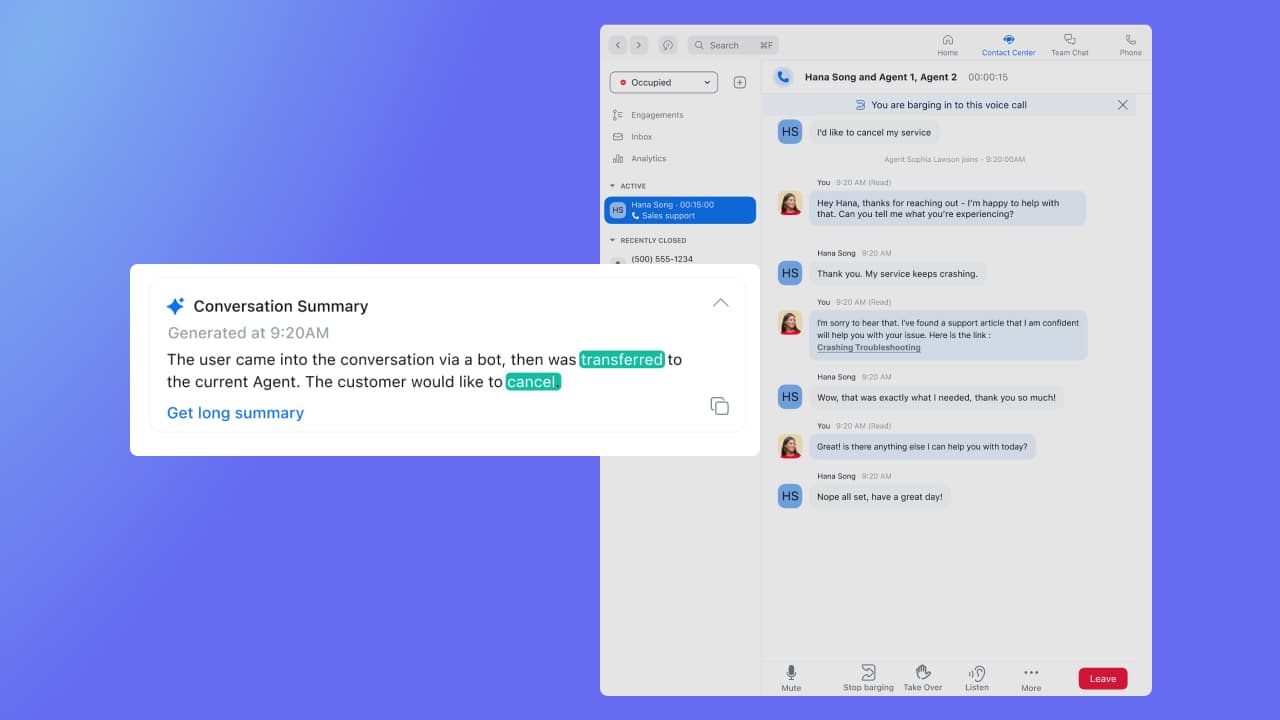

 Spaces
Spaces
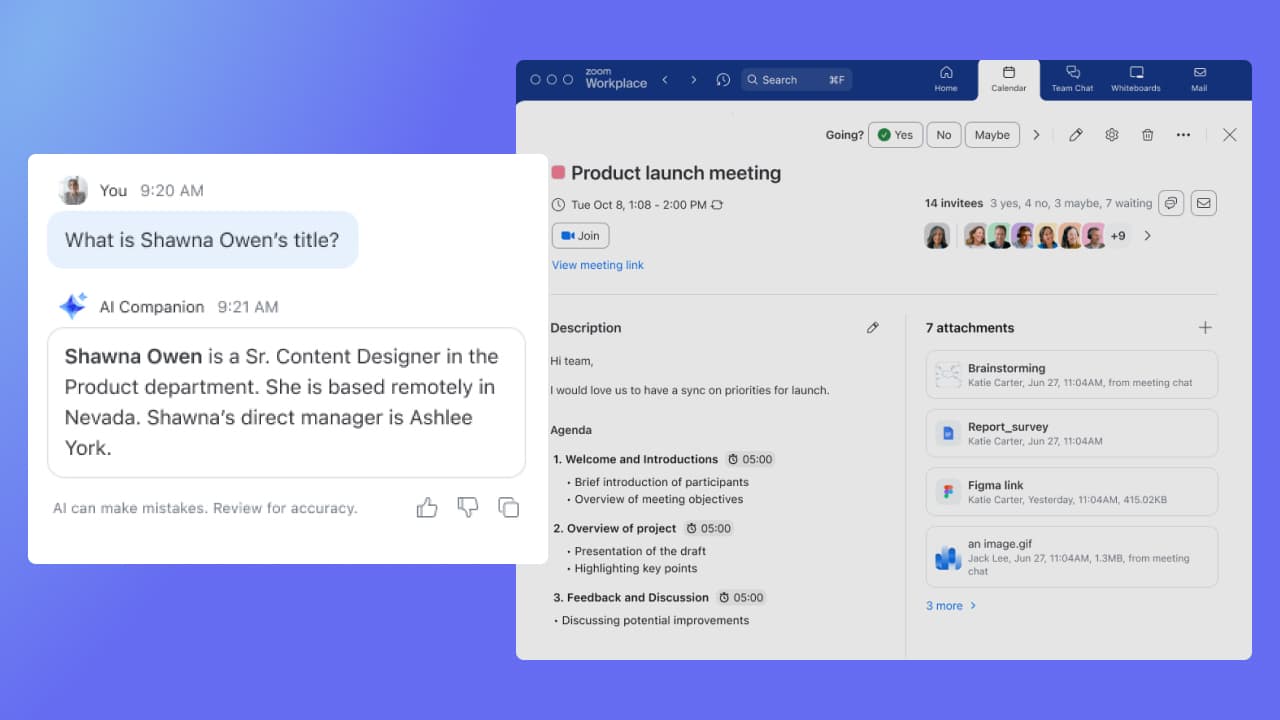
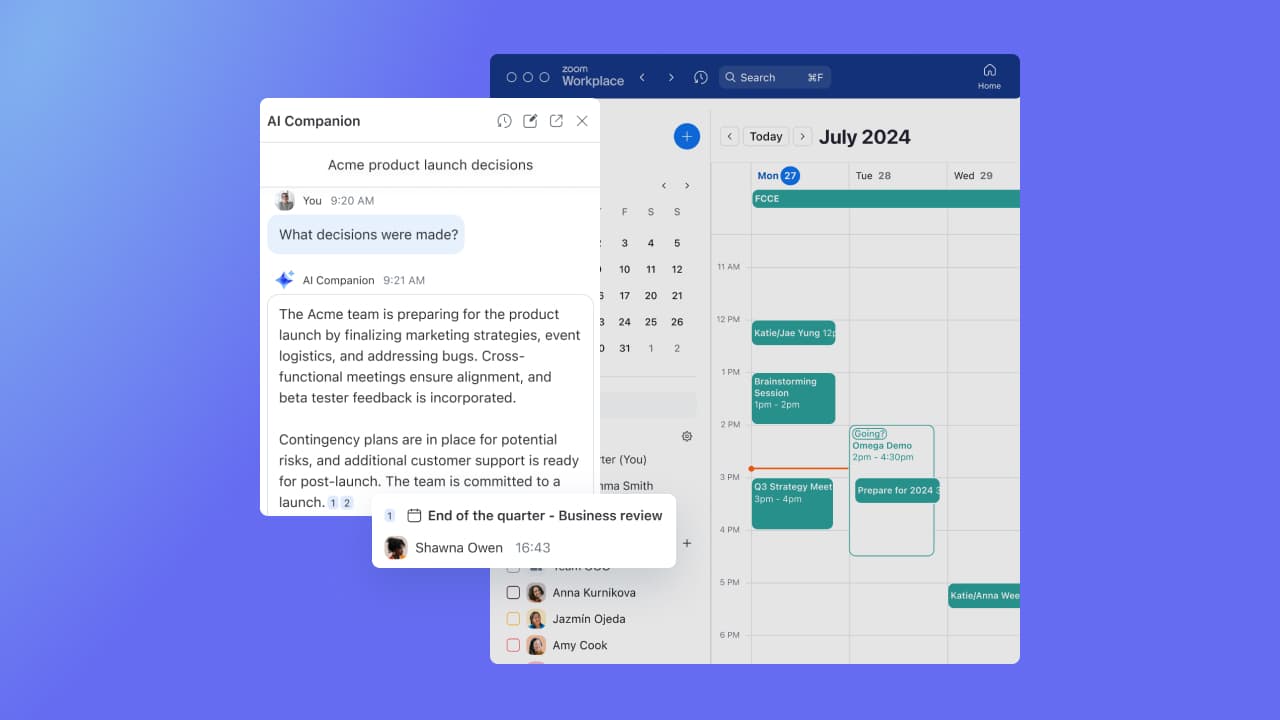
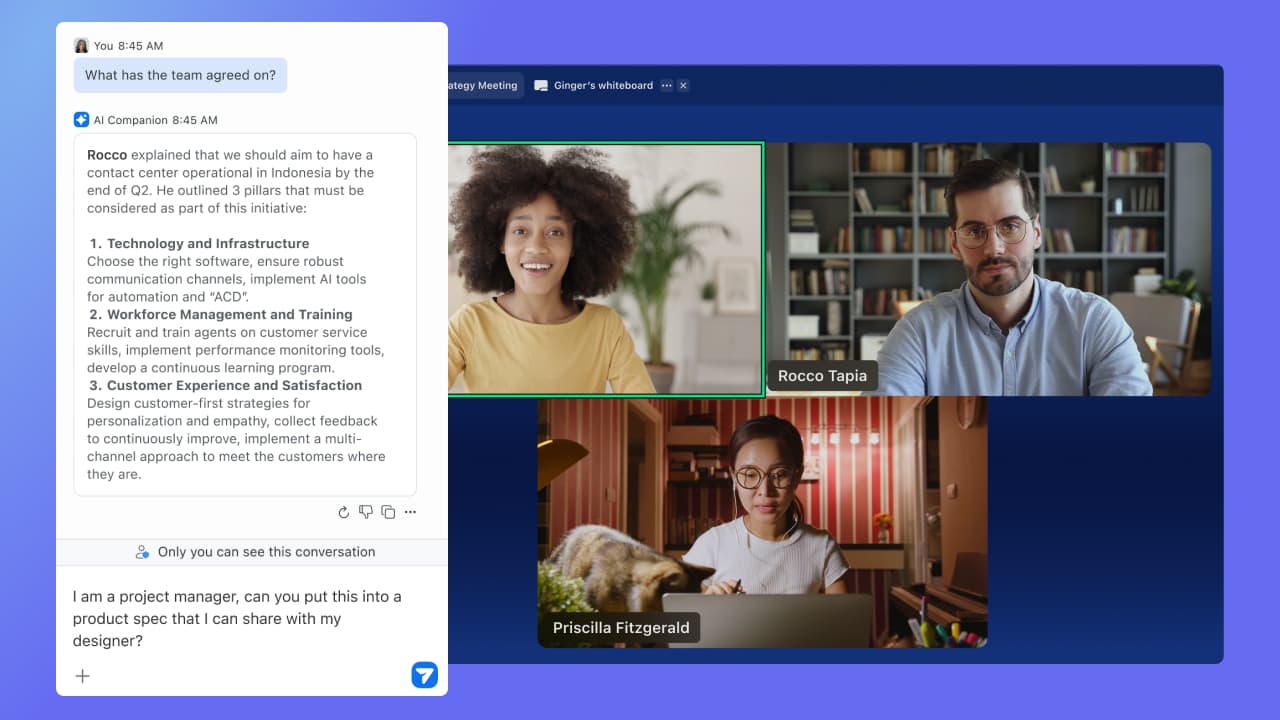
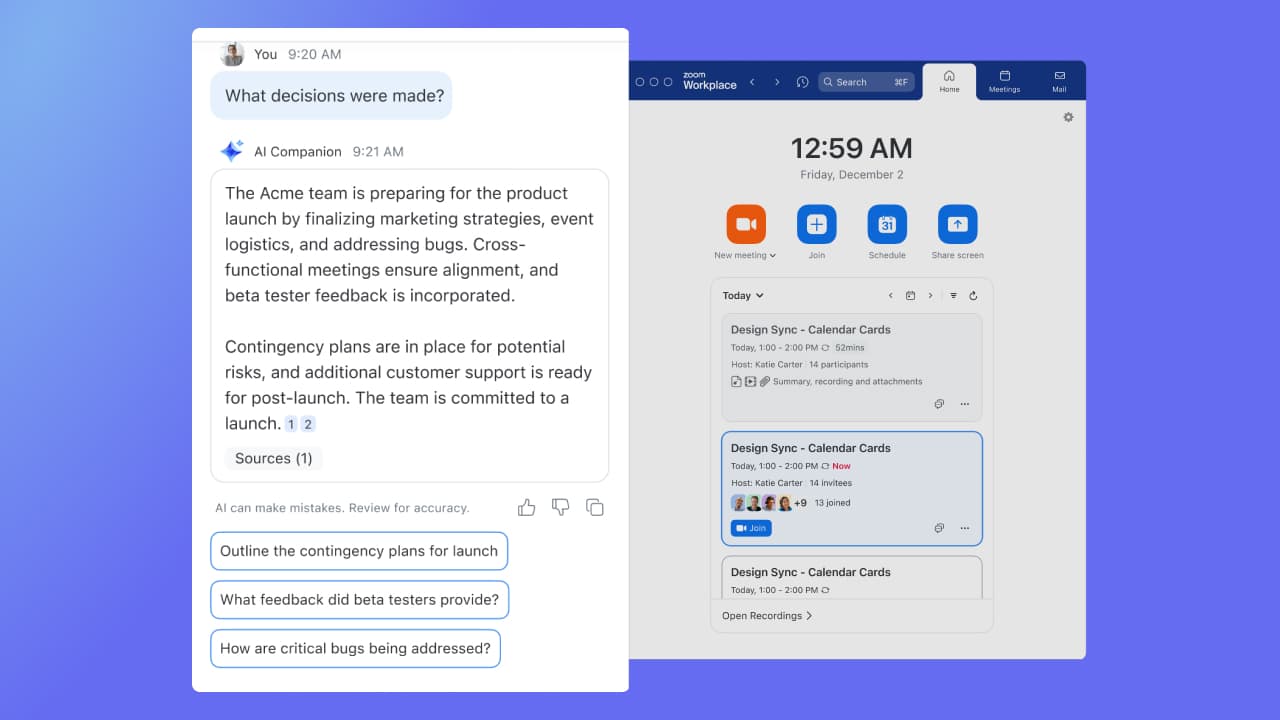
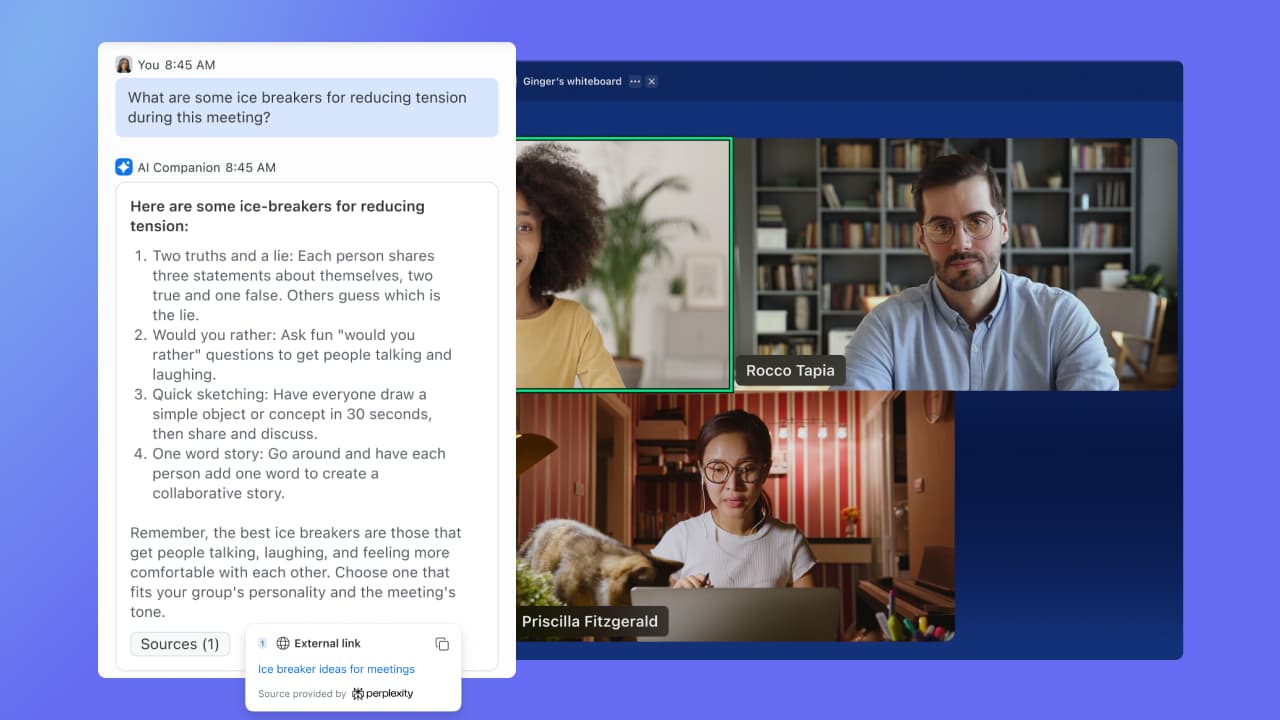
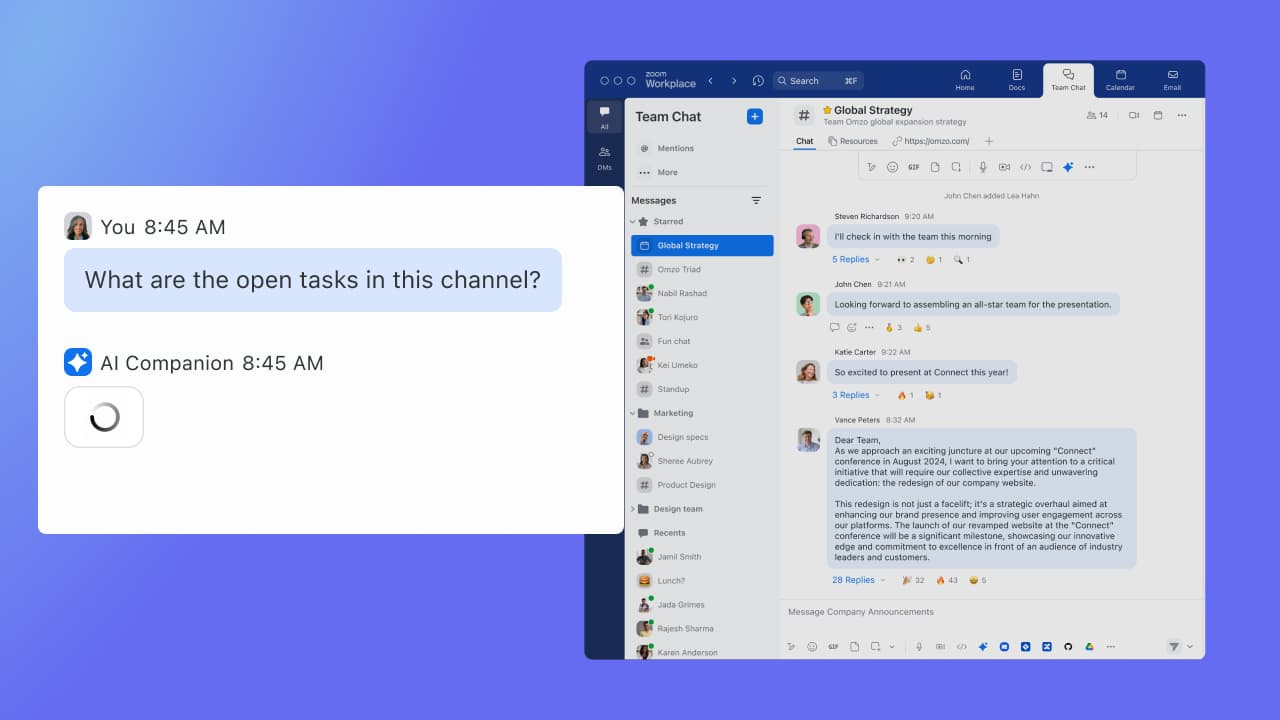
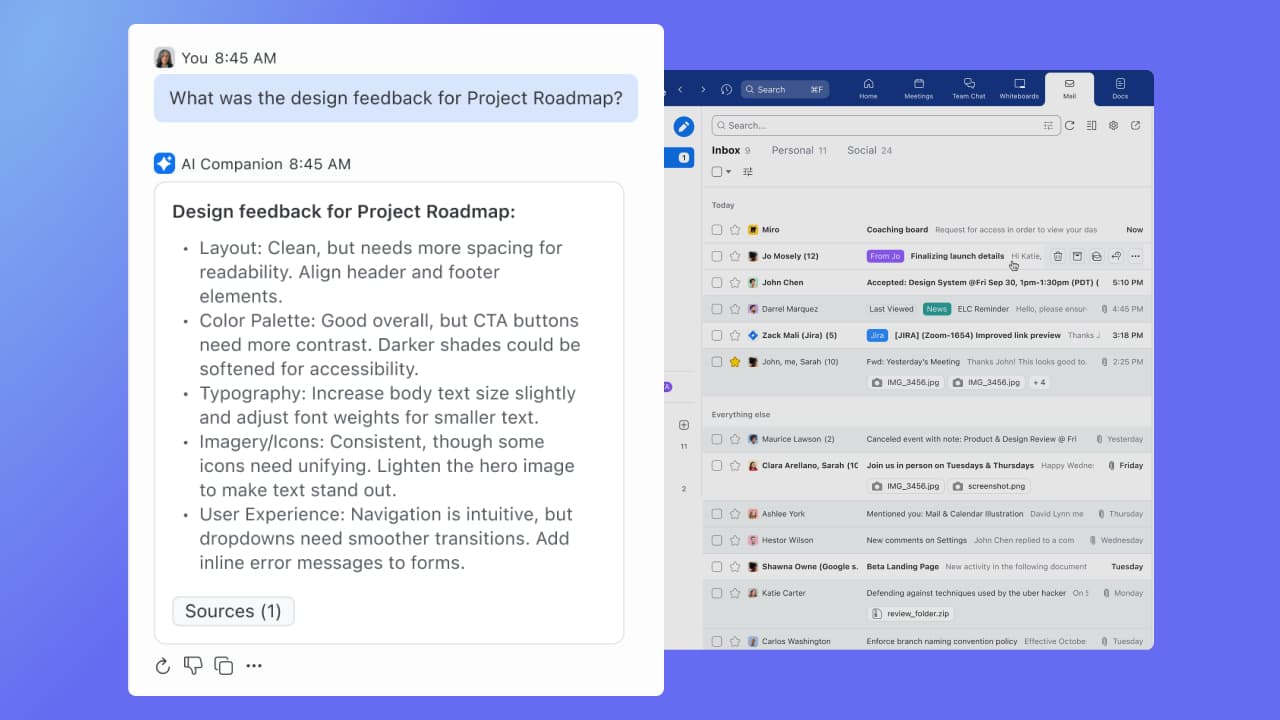
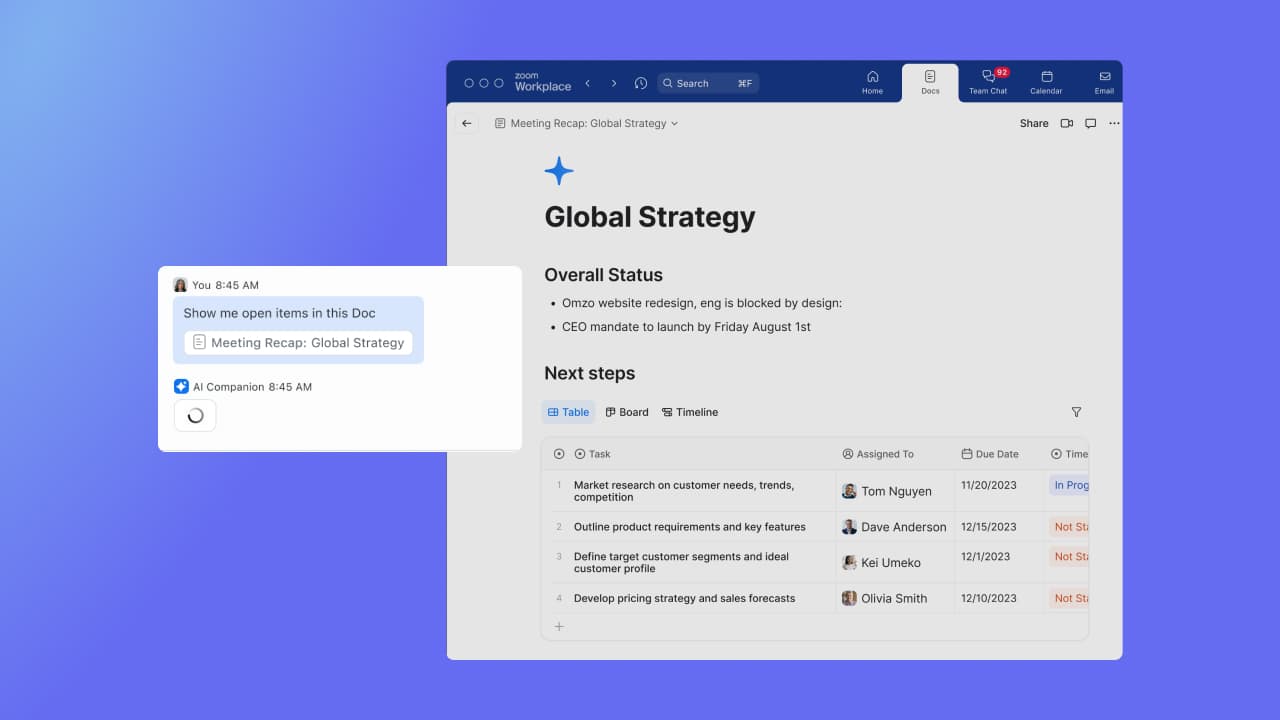
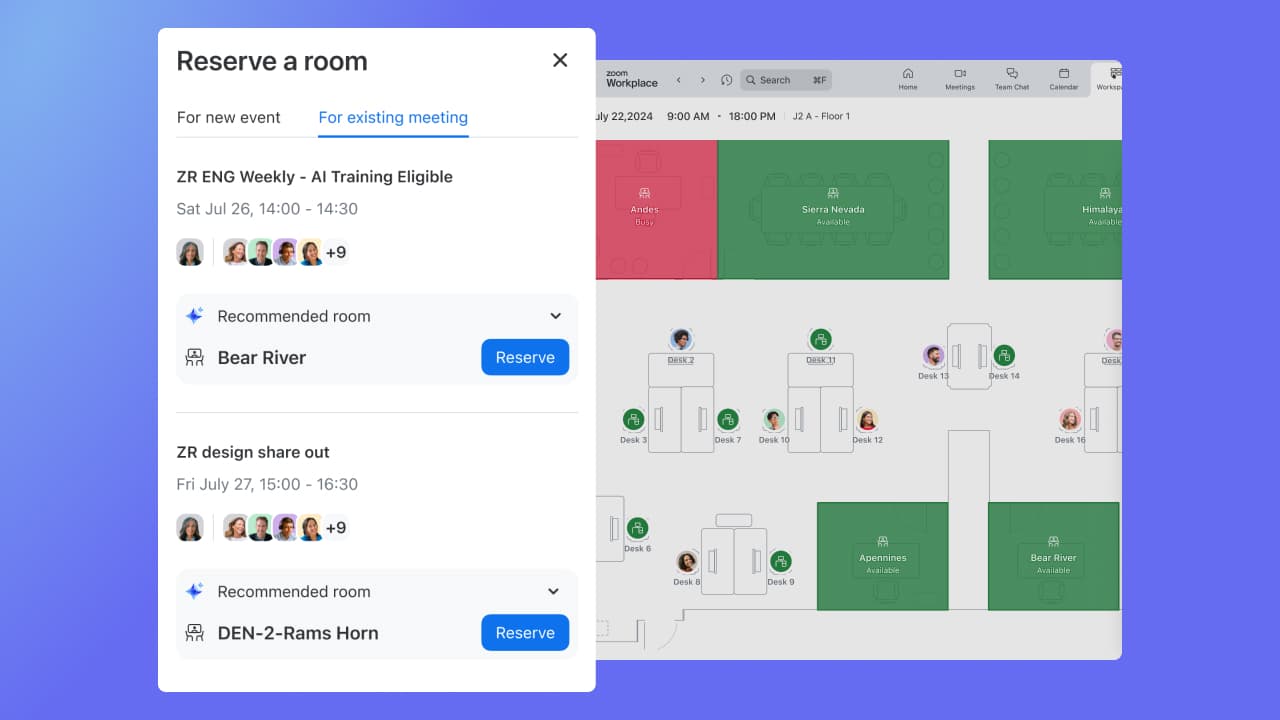

 Clips
Clips
 Events
Events
 Whiteboard
Whiteboard